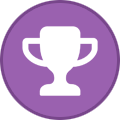Search the Community
Showing results for tags 'wallet'.
-
Earlier I compiled the Denarius daemon on my phone using Termux Ubuntu, no rooting of the phone required. Kronos interface allows a full wallet interface to send, receive, run a FortunaStake (masternode), and stake Denarius coins. A while back I forked Neo-Oli and switched in a 16.04 to make compiling a little easier on the phone. https://github.com/buzzkillb/termux-ubuntu Also want to add hackers keyboard from the Play Store for this. All can be done without rooting the phone. Compiling the daemon using make -f makefile.arm -j2 worked fine. Then manually installing Kronos to match the default denarius.conf also worked. An example of tail -f debug.log. Above to to test Kronos first would see the syncing from block 0 wallet would work. Example showing this worked. Then I removed that sync and downloaded pichaindata.zip from https://denarii.cloud/ and this time was curious if I could get into the main menu now that I was fully sync'd. At first I had some lag to use the mobile wallet, but no problem logging in from my PC on the same local network. using the Kronos terminal tab to neofetch the OS and also show tail -f debug.log. That worked, so next I tried connecting the Keepkey hardware wallet using a USB A (mini) to C adapter. And then the local phone web browser worked. To my surprise Kronos using the phone's web browser saw the Keepkey hardware wallet. For now I was able to use my previous seed I had setup on my PC and was able to check the small balance I had sent a few weeks ago. At the end I was able to compile the Denarius daemon on mobile ARM (Android) phone, no rooting of the phone required. This allow for a full wallet node running directly on the phone. To interact with the wallet I can go to 127.0.0.1:3000 on mobile Chrome browser (Brave also worked), or go to the phone's local IP network address and login directly from my PC or laptop. Denarius daemon currently requires about 2gb of ram, so next on the list of things to find is a tablet, and it may be possible to attach an external nvme or ssd drive to the tablet and run chaindata from there. Much more testing ahead. A suggestion as Kronos is still in super alpha. Once Keepkey hardware wallet signing and sending is possible, allow the option to broadcast to electrumx server, the local daemon IP, or a random daemon on the network.
-
The peer to peer Crypto exchanges have brought a great impact in the present crypto space. Huobi is one of the largest P2P crypto exchange software in the Asian market. If you're a crypto entrepreneur looking to create a fantastic P2P exchange like Huobi Global? Then you’re at the right place. Here, we'll help you to pick the best P2P cryptocurrency exchange script for the construction of your peer to peer crypto exchange. Going for the pre-developed p2p crypto exchange platform like Huobi clone script will be the cost effective and best solution for quick deployment. Advantages of going for the pre-developed Huobi clone scripts as follows: • Simple and quick launching process. • 100% Customizable, secured and user-friendly P2P crypto exchange platform. • 24/7 Customer support from the service providers. • SMS and other third party integration according to your demands. • Multiple payment and multi language integration to attract users globally. • Support fiat currency, cryptocurrency & tokens. The above mentioned are some of the advantages that you can enjoy by choosing the Huobi clone script. Here are some of the key-features that you can find in the Huobi clone script as follows: ● Admin dashboard & user dashboard, ● Margin trading, ● Cryptocurrency wallet integration, ● Liquidity API, ● Payment gateway integration, ● Trade engine, ● Automatic KYC/AML verifications. If you’re interested in starting a P2P crypto exchange development service like Huobi? Then you’re in the right place. Here CryptoApe is one of the best P2P crypto exchange development company in the market. They provide many perks and around clock support to their clients. To reach them: Get your free Demo: Whatsapp - +91 6382666921 Mail Id - [email protected] Skype -⠀live:.cid.db88e54a1bc4244c Telegram - Thecryptoape Website - https://www.thecryptoape.com/huobi-clone-script
-
- huobi clone script
- wallet
- (and 5 more)
-
How to install Kronos headless or electron app on Linux. Ubuntu for this example, but should be similar for whatever you run. Run a Denarius, Bitcoin, Ethereum wallet without the blockchain download. Or can run Denarius in advanced mode to interact with the daemon/QT. Anonymous chat. https://github.com/carsenk/kronos grab your version of node from https://nodejs.org/dist/v12.16.3/ and install directly. Unofficial ARM builds here https://unofficial-builds.nodejs.org/download/release/v12.16.3/ ubuntu 20.04 x64 wget https://nodejs.org/dist/v12.16.3/node-v12.16.3-linux-x64.tar.xz tar xvf node-v12.16.3-linux-x64.tar.xz cd node-v12.16.3-linux-x64/ sudo cp -R bin/* /usr/bin/ sudo cp -R lib/* /usr/lib/ Update and Upgrade sudo apt-get update && sudo apt-get upgrade sudo apt-get install build-essential git Clone and install Kronos cd ~ git clone https://github.com/carsenk/kronos.git cd kronos rm -rf node_modules/ npm install Run Headless or the Electron App npm run headless or npm run kronos
-
So I decided to start building an open source hardware wallet....specifically for Denarius (D) I decided upon the ESP32 platform chip due to its powerful feature set enabling the use of cryptographic functions and cheap cost. We have options of Wifi and Bluetooth if needed, though the focus will be around not enabling these on the board. The code is very basic as this is my first time with playing with MCUs and development micro controller boards. Everything will be released in due time as well as this post updated, this thread will serve as a historical and discussion venue. Some early prototyping with a breadboard + ESP32 Dev Board + 128x32 OLED display Some serial console output of some transaction signing attempts on chip
- 2 replies
-
- 1
-

-
- open source
- hardware
- (and 17 more)
-
Example shows between a QT Wallet in Ubuntu and a QT Wallet in Windows and we are going to use a 1/2 multisig so you can easily test this yourself. What this means is both wallets will create the multisig address from the same addresses to sign, someone sends some D to that new lowercase d address, and then either wallet can sign and spend to wherever they want. This becomes more clear the first time you try this and see what's going on. For Windows go to File -> Multisig  What we want is to fill in an address from our own wallet, you can create a new address. This will automatically fill in the Public Key. On your other wallet you want to create a new address as well and get the Public Key. To get the public key in debug console type validateaddress DFNyeYsVswPiZz6ud8utaCFrC3s6i9Dmtu and you will see your pubkey like here { "isvalid" : true, "address" : "DFNyeYsVswPiZz6ud8utaCFrC3s6i9Dmtu", "ismine" : true, "watchonly" : false, "isscript" : false, "pubkey" : "034d872b90fb12ed851a007430b47d02f70727058a2fcff70c3e8f517ce969c51f", "iscompressed" : true, "account" : "multisig-signer" } keep this private, but I assume you trust your 2nd party being able to sign off and spend your D. Paste the pubkey into your Windows wallet into the Public Key and that address will pop up. Then we want to select Required Signature 1/2 because we want to test how signing works. Click Create Multisig address, this is your new address to send D to from somewhere, also find this address on a block explorer so you can quickly find the txid. I clicked Save redeem script and Add address to wallet. I don't see why you wouldn't do this. Now do the same on your other wallet, I used Ubuntu in a VM. Notice the multisig address is the same address on both wallets. After you sent 0.01 D as a test to that lower case d address lets spend it. Now pick a wallet to sign from and click Spend Funds in the multisig box. In here put the txid into the Transaction id box. This will pop up the outputs, select your output amount you sent into the lower case d address. After selecting that the redeemscript should show up. If this doesn't make sure you do the above create address on both wallets. Now select a Pay To address, probably in your own wallet you are signing from because they all want the D. Subtract your output amount and the txfee. An easy way to do this is for a 0.01 output I typed into google 0.01 - 0.00001 = and it gave me the Amount to put into the Amount box. Click Create transaction, then click Sign Transaction, and then click Send transaction. You have signed and spent your first multisig address on Denarius.
-
How to compile QT and daemon on various versions of Ubuntu. Ubuntu 16.04 Daemon sudo apt-get update -y && sudo apt-get upgrade -y sudo apt-get install -y git unzip build-essential libssl-dev libdb++-dev libboost-all-dev libqrencode-dev libminiupnpc-dev libgmp-dev libevent-dev autogen automake libtool libcurl4-openssl-dev git clone https://github.com/carsenk/denarius cd denarius git checkout master git pull cd src make -f makefile.unix sudo mv ~/denarius/src/denariusd /usr/local/bin/denariusd denariusd QT sudo apt-get update -y && sudo apt-get upgrade -y sudo apt-get install -y git unzip build-essential libssl-dev libdb++-dev libboost-all-dev libqrencode-dev libminiupnpc-dev libevent-dev autogen automake libtool libqt5gui5 libqt5core5a libqt5dbus5 qttools5-dev qttools5-dev-tools qt5-default libcurl4-openssl-dev git clone https://github.com/carsenk/denarius cd denarius || exit git checkout master git pull qmake "USE_QRCODE=1" "USE_UPNP=1" denarius-qt.pro make ./Denarius Â
-
Denarius v3.3.9.7 Changes and Features: New Denarius Jupiter Flags (-jupiterlocal=1 and -jupiterip=ipfsnodeip:port to specify a remote or locally hosted IPFS node) Default is jupiterlocal=0 and uses Infura.io APIs to connect to IPFS (sudo apt install libcurl4-openssl-dev is required as a dep now!) New proofofdata RPC Command Updated Jupiter IPFS UI in the Denarius QT New jupiterduo and jupiterduopod commands (Must have jupiterlocal flag enabled) Autocomplete in the Denarius QT Debug Window Fixes for upcoming PoW Block 3 Million. (Proof of Work rewards end) Bug Fixes Performance Updates Snap is updated as always snap refresh denarius or snap install denarius on any Linux distro and arch! Denarius-v3.3.9.7-Win64.zip SHA256 Hash: A022FEC6D9C5C4EA747A8F121E39578842803FB2CF3BA57C4798760A85906878 SHA1 Hash: 6AF62D2F684EAE99ECB27289182E6A1C9722668E CRC64 Hash: 9F8F0D998A62B44E Denarius.exe SHA256 Hash: 16F7D0D928C02878428BAB1F697128079EB08FAD3480184716EFA450B051B694 SHA1 Hash: 0BB82DA5C91327A3AF22A40213152E89EA7FA839 CRC64 Hash: 4849558F817C7921  Get the latest release from https://github.com/carsenk/denarius/releases You can also run snap update denarius or snap install denarius if on any Linux distribution
-
Its a good idea to make backups of your wallet, whether you are using the QT or the daemon to store your denarius coins. First of all, always use a very strong password on any crypto wallets you have. 64+ characters with no funky symbols. Backup wallet.dat The basic way to do this is going into the QT Wallet and selecting Settings -> Backup Wallet, go your your USB drive and put this wallet.dat in a folder like d:\backup\2019-07-29 D\wallet.dat This way you can have backups from different days. A few USB drives rotating like this is a great way to store your crypto wallets for just in case anything happens. You can also find your chaindata folder, and copy/paste the wallet.dat to your USB drive. Backup Private Keys Another way to backup your private keys is by going into debug console. I type help to get a reminder on commands. What you do with this one is dumpprivkey DADDRESS. Be very careful here as if your PC has a keylogger or remote access someone else can see the private key, Generally disconnect from wifi and/or ethernet completely before running this just in case. Maybe even run this command in a separate virtual machine. Just be very careful here. This will give you your private key in the output. Save this somewhere that can't be seen, maybe like writing it down or etching into titanium. Another method to dump your private key is dumping the entire wallet.dat. This will create a text file that has a list of your addresses and private keys next to them. I would not be connected to the internet doing this. This command you type like this dumpwallet makeupnamehere.txt The text file is stored where your chaindata is located, which would be where your wallet.dat is located. What I would do with this text file is zip with encryption using a strong 64+ character password. Be extremely careful if you print this out, as who knows if your printer is hacked or has something watching what is printing.
- 4 replies
-
- 1
-

-
- denarius
- denarius crypto
-
(and 1 more)
Tagged with:
-
If you are having issues with the wallet, go into your QT with funds address. Don't worry about syncing yet. Go to debug console to dump your private key. dumpprivkey Daddress Save this private key to import into Coinomi. Be secure with the private key as anyone can use this to steal from you. Install Coinomi and add Denarius. On Android go to Denarius and then click 3 dots and Sweep Wallet. Input Private Key you just dumped, and now your funds can be accessed.
-
Docker can be used to run a denariusd wallet daemon. It can also run multple FortunaStakes very easily. No need to mess with compiling or downloading binaries. My github has some basics for the docker image I created. https://github.com/buzzkillb/denariusDocker First install docker on ubuntu. Don't forget to usermod your user account to run docker commands without using sudo. https://docs.docker.com/install/linux/docker-ce/ubuntu/ Once docker-ce is running lets grab my docker image. docker run --name=denariusd --rm -t -v ~/.denarius:/data -P buzzkillb/denariusd First thing we notice is that we need a denarius.conf in the ~/.denarius folder. Lets make one with what we need. nano ~/.denarius/denarius.conf rpcuser=usernamechangeme rpcpassword=passwordchangeme Save and now run the above command again. docker run --name=denariusd --rm -t -v ~/.denarius:/data -P buzzkillb/denariusd Was that easy or what? Now to run this in the background add -d flag. docker run --name=denariusd --rm -t -d -v ~/.denarius:/data -P buzzkillb/denariusd With the output not being shown. Lets watch the printtoconsole lines in the docker container. docker logs denariusd -f To list all your containers. docker ps To stop your container. docker stop denariusd You can run more than 1 container of denariusd, example below docker run --name=FS01 --rm -t -d -v ~/FS01:/data -P buzzkillb/denariusd Have fun!
-
This topic will be for the Denarius Wallet. The wallet is needed for storing your D aka previously DNR coins you earned from either mining/staking or trading. You can download the wallet for your specific OS below and just run the wallet on your machine. Keeping the wallet open all the time on your machine will help support the Denarius Project as well as earn you rewards depending one how many coins your wallet holds by staking. Denarius Windows QT Wallet Download https://github.com/carsenk/denarius/releases Denarius macOS QT Wallet Download https://github.com/carsenk/denarius/releases Denarius Github Source: https://github.com/carsenk/denarius Install Denarius on any Linux OS easily with Snap https://snapcraft.io/denarius sudo apt update sudo apt install snapd snap -y snap install denarius The wallet itself is awesome, having a lot of extra features most wallets don't have. Below is a screenshot of my Denarius (D) Wallet from 2017 when it was called DNR: The wallet currently features: Overview - Shows your current D balance as well as recent transactions. Send Coins - Send coins to a specified address. Receive Coins - Here you will find your D Wallet Address, as well as be able to create multiple more addresses. Transactions - See the coins that have been sent and received from your wallet. Address Book - Stores addresses for future use with labels so you don't forget what is what. Messages - Now this is awesome, you can send encrypted messages from your wallet address to other D wallets address via the blockchain! How cool! Statistics - Shows D current stats on network. Block Explorer - Find D blocks. Market(NEW) - This drags the latest market stats for D for you to calculate how much your D is worth in USD! Best Practices: Now the way the wallet works is that is stores a file (on windows) in "%appdata%\denarius" called "wallet.dat" this file STORES YOUR WALLETS COINS! This file is very important! I find it best practice to back up this file daily if your obtaining a lot of coins. You can back up your "wallet.dat" from with in the wallet itself by doing: File > Backup Wallet.. NEW KRONOS MULTI CRYPTOCURRENCY WALLET: https://github.com/carsenk/kronos https://kronoswallet.com Old Deprecated Web Wallet for Denarius - Use Kronos Wallet ( https://kronoswallet.com ) (deprecated) Carsen is currently working on the Denarius Web Wallet which will be a great addition to the project. Below is sneak peek of the wallet. Thanks, Stu
-
To create a denarius.conf file in Windows 10, go to C:/Users/<yourname>/AppData/Roaming/Denarius Once there click view in Windows Explorer and check File name extensions and Hidden Items.  If you don't have denarius.conf, right click in the blank white space, click New -> Text Document. Make sure you name the file denarius.conf and not denarius.conf.txt   Â
-
Not working right yet. How to connect QT Wallet (Windows) to TOR nodes. Add the following to your denarius.conf in %appdata%/Denarius/ (Windows) onlynet=tor connect=uefhefkuzrzfz6mz.onion:9999 tor=127.0.0.1:9050 Note: Tor may use port 9150 instead (e.g. for the browser bundle). If the above doesn't work, change the port to 9150 and try again. Remove any addnode= lines to non-Tor (non-"onion") addresses. Run a Tor client such as the Tor daemon (e.g. tor.exe from the "expert bundle" at https://www.torproject.org/download/download). Run tor.exe from the expert bundle above first, then open QT wallet. Now your wallet's node IP will be hidden at all times through the Tor network. Â
-
To enable coin control in the QT wallet go to settings -> options. Display tab, and check mark Display coin control features. In the send tab you can now see Coin Control Features. Click inputs and now you can send from specific addresses in your QT Wallet. Video Below Â
-
- 1
-

-
- qt
- coin control
-
(and 1 more)
Tagged with:
-
This guide is updated for MAINNET, mainnet goes live (from block 645,000, approx. 14th March). OVERVIEW: While it is possible to set up a “hot node†in which the masternode stores the 5000 DNR collateral, it is more secure and safer to set up a “cold node†in which the masternode runs on a VPS (Virtual Private Server) and the coins stay local in your Windows/Linux wallet. In this way, the IP address associated with the Masternode (which is clearly visible by anyone) is not the IP address where the coins are kept, making a more secure setup. This type of set-up also allows for the controller (local) wallet to be shut down without affecting the masternode. REQUIREMENTS: 5,000 DNR A main computer (Your everyday computer used for browsing the Internet or your hardcore gaming PC) Masternode Server (This need to be switched on and connected to the internet 24/7 running on any Linux distro) 2GB of RAM is recommended or 1GB of RAM and 1GB of swap - VPS can hang if the masternode RAM is not enough, your are advised to upgrade the current server package if this occurs. A different IP address for EACH masternode (only applicable if you plan to run more than one DNR masternode) (Guide will use Windows as main wallet and Ubuntu Server 16.04 LTS for the VPS) I am using Alpharacks, they offer cheap servers along with great service! Check them out for completive offers. Please use my referral link. For this guide, I’m going to refer to the main computer’s wallet as the main wallet, and the VPS’s wallet as the masternode wallet. The main wallet will hold all Denarius used to run the masternode. Ensure you open the main wallet in cmd and use -testnet! Sending masternode collateral and configuring .conf files - Main wallet 1. Make sure your wallet is fully synced before proceeding further. Using the main wallet, enter the debug console (Help > Debug window). This step will generate a masternode private key, please note this down and this will be required later. Type the following command: masternode genkey 2. Get masternode address for your masternode. Replace masternodename with your desired masternode name. getaccountaddress masternodename 3. Send from your wallet exactly 5,000 DNR to the address you generated from step 2. Ensure you get 20 confirmation before proceeding. 4. Get the outputs of the transaction of the 5,000 DNR send to your masternode address. The long hash is your Transaction Hash and the number after is the Transaction Index. Please note this down and this will be required later. masternode outputs 5. Navigate to your users Roaming folder. Copy and paste %AppData% This should show you the Roaming folder and find Denarius folder. 6. In the denarius folder we will create a denarius.conf file, if it is has not been created already. Copy and paste the configuration below to your denarius.conf file. Make sure to replace the values that are unique to your node without “< >â€. daemon=1 testnet=0 staking=0 listen=0 logtimestamps=1 maxconnections=256 port=9999 masternode=1 masternodeprivkey=<private key generated in step 1> 7. Create and save another configuration file called masternode.conf in the same location as denarius.conf. <Alias name of your choice> <VPS IP address>:9999 <Private Key from step 1> <TransactionHash from step 4> <Transaction Index from step 4> Example: MNDNR 31.14.125.27:9999 DF92WPpkqbr7s6Si4fdsfssjjapuFzAXwETCrpPJubnrmU6aKzh c8f4965ea57a68d0e6dd384324dfd28cfbe0c801015b973e7331db8ce018716999 1 8. Ensure you close or restart your main wallet. Compile Denarius daemon test masternode on VPS - Masternode wallet Ensure your VPS is secured; here is a few steps you can take to secure your VPS. There are plenty more way to ensure your VPS is watertight, research via google. this cold node setup will also ensure your coins are not on VPS. 9. Ensure the required dependencies for compiling the masternode daemon are installed: sudo add-apt-repository ppa:bitcoin/bitcoin sudo apt-get update sudo apt-get -y install libdb4.8++-dev sudo apt-get install build-essential libssl-dev libdb++-dev libboost-all-dev libminiupnpc-dev libqrencode-dev -y Any issues or difficulties with dependencies - see @KawaiiCrypto comments. 10. Download the relevant files and initiate the compile commands, this can take some time depending on the performance of your VPS (up to 30mins): git clone https://github.com/carsenk/denarius cd denarius git checkout master cd src make -f makefile.unix 11. Once the compiling is complete and you should be still in the "~/denarius/src†directory. Denarius daemon will need to be started. This ensures that the ~/.denarius/ folder and required files are setup. Beware - Denarius daemon will not start up because the denarius.conf file has not been configured. ./denariusd 12. Ignore the message about unable to start, as this is normal and we will specify the configuration information now. Edit the denarius.conf file on the masternode wallet, you can use any linux text editor. I use vi in the example below. vi ~/.denarius/denarius.conf 13. Copy and paste the configuration below to your denarius.conf file. Make sure to replace the values that are unique to your node without “< >â€. Ensure that rpcuser and rpcpassword are different than you had specified in the main wallet. rpcuser=<rpc_user> rpcpassword=<rpc_password> daemon=1 testnet=0 staking=0 listen=1 logtimestamps=1 maxconnections=256 port=9999 masternode=1 masternodeprivkey=<private key generated in step 1> 14. Start your Denarius daemon. cd ~/denarius/src ./denariusd Start masternode remotely - Main wallet 15. From your main computer, go to the debug console and verify masternode.conf file is setup properly. masternode list-conf Make sure the data output here matches the information entered in the masternode.conf file. If not, edit the file and correct the data. You will have to restart the main wallet, if you update the masternode.conf file. If the masternode configuration matches then we can finally start the masternode. 16. Start the masternode by executing the following: masternode start-alias <alias name specified in masternode.conf> 17. If the output says “masternode is stopped†then run the following command: masternode start Verify on VPS masternode - Masternode wallet 18. To ensure the masternode is running properly you can use the debug and status commands: ./denariusd masternode debug If there are no issues, there should be a message returned with no problems found. ./denariusd masternode status You should get a status 1 if the masternode is active and there is no issue! 19. You can see if your masternode is listed on the main wallet - Masternode Icon > Denarius Network tab. If it does not appear straight away, give it 30mins and restart the wallet to check if your masternode shows up on the list. Note: You do not need to leave your main wallet (windows QT) open. The Denarius daemon/masternode will run independently once remotely activated from main wallet. Congratulations! That's it, your cold node setup is successfully complete! Thanks to @buzzkillb whose "hot node" guide I have brought from DNR Masternode Setup.
-
Any ideas why I'm getting these 'orphaned' transactions? I've got a few of them with the 'Type' of 'Mined'. Non of them have a green tick status. All have a ?.  Are these transactions from 'Staking'? I'm mining into a paper wallet which I have imported into the desktop wallet. Does this mean staking doesn't work, or is there some other reason to explain these 'unconfirmable' transactions? Â
- 12 replies
-
- transactions
- wallet
-
(and 1 more)
Tagged with:
-
Hey guys I had a power outage last night and it reset all my rigs and personal computer. when I loaded my computer that has my windows wallet on it, it kept failing and eventually my windows defender uninstalled it. I reinstalled the windows 10, but haven't been able to open it, I save my backup phrases in a .dat file. I am unsure what program to open it with, when I open the .dat file in word or notepad it is encrypted. anyone have any suggestions for that? also the error code for denarius wallet loading is. Assertion Failed! Â Program:c:/program files (x86)/denarius/denarius.exe File:src/kernel.cpp, Line 374 Expression:pindex->pprev ll pindex->GetBlockHash()==(!fTestNet ? hashGenesisBlock:hashGenesisBlockTestNet) Â immediately after I get this Runtime Error! Program:c:/Program Files (x86)/Denarius/Denarius.exe This applications has requested the Runtime to terminate it in an unusual way. Please contact the application's support team for more information. Â Any help would be greatly appreciated since I have about 200 DNR on my wallet Â
-
Denarius v1.0.6.0 Updated 9/04/2017 Moved Backup Wallet from "File" to "Settings" Added a new intro dialog upon first launch or detection of no datadir, it allows you to easily select a datadir location for Denarius (Your datadir will contain the Denarius blockchain, your wallet data, peer data, and is also where you will create or add your denarius.conf if needed) Added dumpbootstrap RPC command, (Usage: dumpbootstrap <destination> <blocknumber> ) Added gethashespersec RPC command, (Usage: gethashespersec, It will return the current network GH/sec rate) Added createmultisig RPC command, (Usage: createmultisig <nrequired> <mkey, mkey>, It will return a JSON object with the address and redeemScript) Added Multisig option under "File" in the QT, Create Multisig Addresses or Send Funds! Added new txdb-bdb (Berkley DB), this is untested and still recommended to use "USE_LEVELDB=1" when building the QT Added a Staking Tab in the wallet with staking estimation information (This is still in its very early stages and provides estimates) Added another checkpoint Get it here: https://github.com/carsenk/denarius/releases/tag/v1.0.6.0 Denarius Installer v1.0.6.0 for Windows: https://github.com/carsenk/denarius/releases/download/v1.0.6.0/DenariusInstaller.exe (MD5 Checksum: 97C0F05827CDB244EC601A933B9DA32D) Windows Binary v1.0.6.0: https://github.com/carsenk/denarius/releases/download/v1.0.6.0/Denarius-QT.zip (MD5 Checksum: 936DEA588963DC1864B361856C75B76B) OS X 10.11+ .dmg: https://github.com/carsenk/denarius/releases/download/v1.0.6.0/Denarius-v1060.dmg (MD5 Checksum: 85DC74D1BBDAEC109D539C039D2546ED) As usual this update is not mandatory. However you are recommended to update! Everything was merged into master on the git and it is recommended that you backup your wallet.dat before running the new wallet!
-
Hey everybody! Coinomi just added Denarius [DNR] to their Android Wallet app! (It is rumored they will have a Desktop Wallet coming out soon as well) https://play.google.com/store/apps/details?id=com.coinomi.wallet Download and Install Coinomi on your Android device and then go to "Add Coins" and Denarius is now available to use as a mobile wallet, you can also import DNR private keys and export them. More information about the Coinomi App:Â https://coinomi.com/
-
Hi, i'm running QT Wallet 1.0.4.0 and it's not showing total USD correctly, it seems to me that it takes the USD value when wallet starts and doesn't update it once the wallet is running. I've seen it updated right now, but was showing some 30cts per DNR since yesterday or earlier, sorry!
-
Link to the original Steemit article, I am not a whale but am rapidly building a following with my technical reviews. https://steemit.com/crypto/@burnthamsterpub/denarius-dnr-tribus-pow-algo-coin-staking-wallet-review  Took screenshots like the one attached for my preliminary review.
-
Denarius [DNR] NodeJS Web Wallet https://github.com/carsenk/denariusnodewallet Live Demo: Currently unavailable Denarius Node Wallet - A NodeJS/MongoDB powered denariusd Web Wallet. Send and Receive Funds, Create new addresses, View Transactions, Edit your account, and more! Swap between your DNR Balance in USD and BTC prices calculated from http://coinmarketcap.com/currencies/denarius-dnr/ 2FA Authentication is included as well as QR Codes for addresses and 2FA! Table of Contents Features Prerequisites Getting Started Denarius Daemon Setup License Features Send and Receive DNR Wallet Addresses, Create new ones View all transactions Two Factor Authentication Mobile Ready Responsive Design Local Authentication using Email and Password OAuth 1.0a Authentication via Twitter OAuth 2.0 Authentication via Facebook, Google, GitHub Flash notifications MVC Project Structure Node.js clusters support Sass stylesheets (auto-compiled via middleware) Bootstrap 3 + Theme Contact Form (powered by Mailgun, Sendgrid or Mandrill) User Account Management Gravatar Profile Details Change Password Forgot Password Reset Password Link multiple OAuth strategies to one account Delete Account 2FA (MFA) Enable/Disable CSRF protection XSS protection -More features will be coming! Prerequisites denariusd MongoDB Node.js 6.0+ Command Line Tools (Optional)  Mac OS X: Xcode (or OS X 10.9+: xcode-select --install)  Windows: Visual Studio  Ubuntu /  Linux Mint: sudo apt-get install build-essential  Fedora: sudo dnf groupinstall "Development Tools"  OpenSUSE: sudo zypper install --type pattern devel_basis Getting Started The easiest way to get started is to clone the repository: # Get the latest snapshot git clone --depth=1 https://github.com/carsenk/denariusnodewallet.git denariuswallet # Change directory cd denariuswallet # Install NPM dependencies npm install # Or, if you prefer to use `yarn` instead of `npm` yarn install # Then simply start your app node app.js # Or, if you are using nodemon nodemon app.js  Note: I highly recommend installing Nodemon. It watches for any changes in your node.js app and automatically restarts the server. Once installed, instead of node app.js use nodemon app.js. It will save you a lot of time in the long run, because you won't need to manually restart the server each time you make a small change in code. To install, run sudo npm install -g nodemon. Denarius Daemon Setup You must have a Denarius daemon running on a local server or remote server (highly recommend using SSL) Your configuration options should be set within your .env file, you can check the .env.example for examples In your denarius.conf file (The Denariusd/QT configuration file) add the following to allow use of the web wallet. enableaccounts=1 staking=0 server=1 rpcuser=yourusername rpcpassword=yourpassword  License The MIT License (MIT) Copyright (c) 2017 Carsen Klock Permission is hereby granted, free of charge, to any person obtaining a copy of this software and associated documentation files (the "Software"), to deal in the Software without restriction, including without limitation the rights to use, copy, modify, merge, publish, distribute, sublicense, and/or sell copies of the Software, and to permit persons to whom the Software is furnished to do so, subject to the following conditions: The above copyright notice and this permission notice shall be included in all copies or substantial portions of the Software. THE SOFTWARE IS PROVIDED "AS IS", WITHOUT WARRANTY OF ANY KIND, EXPRESS OR IMPLIED, INCLUDING BUT NOT LIMITED TO THE WARRANTIES OF MERCHANTABILITY, FITNESS FOR A PARTICULAR PURPOSE AND NONINFRINGEMENT. IN NO EVENT SHALL THE AUTHORS OR COPYRIGHT HOLDERS BE LIABLE FOR ANY CLAIM, DAMAGES OR OTHER LIABILITY, WHETHER IN AN ACTION OF CONTRACT, TORT OR OTHERWISE, ARISING FROM, OUT OF OR IN CONNECTION WITH THE SOFTWARE OR THE USE OR OTHER DEALINGS IN THE SOFTWARE.