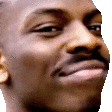Search the Community
Showing results for tags 'arm'.
-
Earlier I compiled the Denarius daemon on my phone using Termux Ubuntu, no rooting of the phone required. Kronos interface allows a full wallet interface to send, receive, run a FortunaStake (masternode), and stake Denarius coins. A while back I forked Neo-Oli and switched in a 16.04 to make compiling a little easier on the phone. https://github.com/buzzkillb/termux-ubuntu Also want to add hackers keyboard from the Play Store for this. All can be done without rooting the phone. Compiling the daemon using make -f makefile.arm -j2 worked fine. Then manually installing Kronos to match the default denarius.conf also worked. An example of tail -f debug.log. Above to to test Kronos first would see the syncing from block 0 wallet would work. Example showing this worked. Then I removed that sync and downloaded pichaindata.zip from https://denarii.cloud/ and this time was curious if I could get into the main menu now that I was fully sync'd. At first I had some lag to use the mobile wallet, but no problem logging in from my PC on the same local network. using the Kronos terminal tab to neofetch the OS and also show tail -f debug.log. That worked, so next I tried connecting the Keepkey hardware wallet using a USB A (mini) to C adapter. And then the local phone web browser worked. To my surprise Kronos using the phone's web browser saw the Keepkey hardware wallet. For now I was able to use my previous seed I had setup on my PC and was able to check the small balance I had sent a few weeks ago. At the end I was able to compile the Denarius daemon on mobile ARM (Android) phone, no rooting of the phone required. This allow for a full wallet node running directly on the phone. To interact with the wallet I can go to 127.0.0.1:3000 on mobile Chrome browser (Brave also worked), or go to the phone's local IP network address and login directly from my PC or laptop. Denarius daemon currently requires about 2gb of ram, so next on the list of things to find is a tablet, and it may be possible to attach an external nvme or ssd drive to the tablet and run chaindata from there. Much more testing ahead. A suggestion as Kronos is still in super alpha. Once Keepkey hardware wallet signing and sending is possible, allow the option to broadcast to electrumx server, the local daemon IP, or a random daemon on the network.
-
Currently looking for a version of NodeJS compiled natively on Apple M1 (Apple Silicon) aka ARMv8 for macOS Seems all current and past NodeJS builds including current nightlies do not contain any Darwin ARM binaries yet. I may attempt to compile v12.18.3 for Darwin ARM if no release soon...Read below for updates....NodeJS v15 compiled successfully on macOS Big Sur 11.0.1 - Kernel 20.1.0 - Darwin ARM64 M1 Chip
-

Compile OpenSSL v1.0.1j on Apple Silicon M1 Darwin ARM Native
Ghost posted a topic in Hardware & IoT
You can use my modified repository of OpenSSL v1.0.1j made to work with compiling on the M1 chip from Apple. Some may ask why would you want the old version of OpenSSL? Some applications are dependent upon it, but only do this if you know what you are doing. Repo: https://github.com/carsenk/openssl10-darwin-arm git clone https://github.com/carsenk/openssl10-darwin-arm cd openssl10-darwin-arm ./configure darwin64-arm64-cc no-asm make sudo make install sudo ln -sf /usr/local/ssl/bin/openssl `which openssl` You can then run openssl version to confirm you are running legacy OpenSSL v1.0.1j on the Apple Silicon M1 chip! -
I bought a Raspberry Pi 3 a while ago and got it recently. So of course I decided to run my denarius wallet on it, so it can stake always without my computer being on. The operating system is Raspbian Stretch, so I assume this tutorial will work for debian stretch as well. Start by opening a terminal and paste the following code to install dependecies: sudo apt-get update sudo apt-get upgrade -y sudo apt-get install autoconf libtool libssl1.0-dev libboost-all-dev libminiupnpc-dev -y Because compiling can take up a large amount of RAM and the raspberry Pi only has 1 gigabyte of it, let us create a swapfile: cd / fallocate -l 4G swapfile chmod 0600 swapfile mkswap swapfile swapon swapfile Now, because the daemon requires Berkeley database version 4.8 to work, we need to download, compile and install it since that is not included in the software repositories. cd ~/Downloads wget http://download.oracle.com/berkeley-db/db-4.8.30.NC.tar.gz tar -xzvf db-4.8.30.NC.tar.gz cd db-4.8.30.NC/build_unix/ ../dist/configure --enable-cxx make sudo make install Now, let us download the denarius source code and compile it. cd ~/Downloads git clone https://github.com/carsenk/denarius.git cd denarius/src Because we use a custom Berkeley library, we need to specify its location in the makefile, so go ahead and open that up using nano: nano makefile.unix look for this line: DEFS += $(addprefix -I,$(CURDIR) $(CURDIR)/obj $(CURDIR)/json $(BOOST_INCLUDE_PATH) $(BDB_INCLUDE_PATH) $(OPENSSL_INCLUDE_PATH)) Change it to this line: DEFS += $(addprefix -I,$(CURDIR) $(CURDIR)/obj $(CURDIR)/json $(BOOST_INCLUDE_PATH) $(BDB_INCLUDE_PATH) $(OPENSSL_INCLUDE_PATH) /usr/local/BerkeleyDB.4.8/include/) Press CTRL+O to save the file, press enter to verify the filename, then press CTRL+X to exit nano. Now we are ready to compile it! When you have typed in this command, prepare to wait for a while, maybe grab a good book or go to the denarius gitter chat to socialize. Compiling took 63 minutes on my Pi, it will depend on your swapfiles read/write performance and if you have overclocked your Pi. make -f makefile.unix -j4 LDFLAGS="-L/usr/local/BerkeleyDB.4.8/lib" Now since we are using a custom library, we need to tell the operating system to let programs use that. To do that, we need to edit the file /etc/ld.so.preload: nano /etc/ld.so.preload Add the following line to the file, then save and exit, like before: /usr/local/BerkeleyDB.4.8/lib/libdb_cxx-4.8.so and reboot: sudo reboot Now, your denariusd is ready to run and you set it up like you always would.Â
- 27 replies
-
- 5
-

-

-
- daemon
- raspberry pi
-
(and 2 more)
Tagged with: