Search the Community
Showing results for tags 'dnr'.
-
How to setup a NOMP mining pool for Denarius. This is a basic guide to get someone headed in the right direction to getting a pool to work. I can run 2 coins on a $5 Vultr VPS with small hashrate, so far. Update Ubuntu 16.04 apt-get update apt-get dist-upgrade Create a swap file dd if=/dev/zero of=/mnt/myswap.swap bs=1M count=4000 mkswap /mnt/myswap.swap swapon /mnt/myswap.swap Create swap file to keep this persistent nano /etc/fstab Insert at the bottom of the file /mnt/myswap.swap none swap sw 0 0 Install required packages apt-get install build-essential libtool autotools-dev autoconf pkg-config libssl-dev apt-get install libboost-all-dev git npm nodejs nodejs-legacy libminiupnpc-dev redis-server add-apt-repository ppa:bitcoin/bitcoin apt-get update apt-get install libdb4.8-dev libdb4.8++-dev curl https://raw.githubusercontent.com/creationix/nvm/v0.16.1/install.sh | sh source ~/.profile nvm install 0.10.25 nvm use 0.10.25 Make a new user since you aren't going to use root for this. dduser usernameyourwant Give new user sudo access adduser usernameyousetup sudo Reboot and login as the new user reboot Denarius Wallet Daemon Setup Get dependencies apt-get --assume-yes install git unzip build-essential libssl-dev libdb++-dev libboost-all-dev libcrypto++-dev libqrencode-dev libminiupnpc-dev libgmp-dev libgmp3-dev autoconf libevent-dev autogen automake libtool  Compile Denarius Daemon git clone https://github.com/carsenk/denarius cd denarius git checkout master cd src make -f makefile.unix sudo mv ~/denarius/src/denariusd /usr/local/bin/denariusd Get chaindata and extract to .denarius folder apt-get -y install unzip cd ~/.denarius rm -rf database txleveldb smsgDB wget https://denarii.cloud/chaindata.zip unzip chaindata.zip Edit denarius.conf nano ~/.denarius/denarius.conf Insert this into denarius.conf rpcuser=denariusrpc rpcpassword=USERANDOMPASSWORDHERE!!! gen=0 server=1 listen=1 rpcallowip=127.0.0.1 rpcport=32369 daemon=1 Run the wallet so its syncing while you do this sudo denariusd --daemon Get a DNR address so the pool has a wallet. Save this address for a step below. Address goes into pool_configs/denarius.json eventually. denariusd getnewaddress  Mining Pool Setup cd git clone https://github.com/buzzkillb/node-open-mining-portal nomp cd nomp #I had to run npm update twice before it worked right npm update You want to create a config.json in the main nomp directory. Replace your IP address and take note of changing port 8080 to some random port. Sample config.json https://pastebin.com/JFp5ZKq6 Create the Coin denarius.json under nomp/coins Sample denarius.json https://pastebin.com/XjiXVLCM Create the pool config for denarius under nomp/pool_configs. Replace DNRPOOLWALLETDAEMONADDRESS with address used from Denarius wallet daemon getnewaddress from above. Change DNRFEEPAYMENTADDRESS to your fee payment address and 1.0 is 1% fee. Use RPC user and pass that you have in your denarius.conf. Change ports and difficulty for your needs. Sample denarius.json https://pastebin.com/23F9Cfwq Starting the pool. cd cd nomp npm install [email protected] node init.js Now go your your IPADDRESS:PORT in your web browser and get to mining on your pool. I also disabled root access, password logins and only allow SSH key login to the new user.
-
FortunaStake Setup Guide ... This will take 500 confirms before being able to start, so do the send first, then read through the guide. Send exactly 5000 D to an address and give that address a label like FS01. Script for VPS Portion Located Here This will pull master branch and compile the latest wallet. And add a cronjob to restart wallet every hour to make sure things stay in sync. https://github.com/buzzkillb/d-fortunastake QT Wallet After sending 5000 D to a labelled address, we need the following; transaction hash and index of the 5000 send, fortunastake private key, and your VPS IP address. FS01 VPSIPADDRESS:9999 FORTUNASTAKEPRIVKEY TRANSACTIONHASH INDEXNUMBER Sample fortunastake.conf FS01 11.11.12.13:9999 6J8tAUsVhXBgfdeewqsdghySWEQEeb4XGSC251sM7bYQgEXh7 f08d926f92cc4c65321344828f6394f41121903502459ffde4ef7aef39e6392b 0 fortunastake private key fortunastake genkey fortunastake transaction hash and id fortunastake outputs VPS of your ip should be somewhat obvious. After creating your fortunastake.conf, save and restart the QT wallet. Sample QT denarius.conf fsconflock=1 staking=1 Now that address has locked the 5000 D collateral. VPS Get a VPS from somewhere like Vultr, make note of its IP address for the above fortunastake.conf creation for the QT wallet. On the VPS Update Linux sudo apt-get update && apt-get upgrade -y Install Dependencies  sudo apt-get install -y git unzip build-essential libssl-dev libdb++-dev libboost-all-dev libqrencode-dev libminiupnpc-dev libgmp-dev libevent-dev autogen automake libtool Install Fail2Ban sudo apt install fail2ban Create Swap File sudo fallocate -l 2G /swapfile sudo chmod 600 /swapfile sudo mkswap /swapfile sudo swapon /swapfile echo '/swapfile none swap sw 0 0' | sudo tee -a /etc/fstab Install Firewall sudo apt install ufw -y ufw default deny incoming ufw default allow outgoing ufw allow ssh/tcp ufw limit ssh/tcp ufw allow 33369/tcp ufw allow 9999/tcp ufw logging on ufw --force enable Compile and Install Wallet (most likely need to add swapfile below). If using 18.04 use this link instead of the instructions below https://denariustalk.org/index.php?/topic/268-steps-to-compile-wallet-ubuntu/&do=findComment&comment=2815 git clone https://github.com/carsenk/denarius cd denarius git checkout master cd src make -f makefile.unix strip denariusd sudo mv ~/denarius/src/denariusd /usr/local/bin/denariusd  Install Chaindata apt-get -y install unzip mkdir ~/.denarius cd ~/.denarius rm -rf database txleveldb smsgDB wget https://denarii.cloud/chaindata.zip unzip chaindata.zip Create denarius.conf in the .denarius folder. Notice the . in the folder name. denarius.conf rpcuser=USEARANDOMNAME rpcpassword=USEARANDOMPASSWORD daemon=1 port=9999 fortunastakeprivkey=6J8tAUsVhXBgfdeewqsdghySWEQEeb4XGSC251sM7bYQgEXh7 run denariusd by typing denariusd Start Go back to your QT, go to debug console and type. fortunastake start-alias FS01 In the My Denarius Fortuna Stakes tab in your QT collateral wallet, the QT will show Registered once you start your FortunaStake and then Verified, then Online, then Active. Wait 1 complete round for rewards. 1 round is roughly how many ForTunaStakes are up, and that's how many blocks a round will last. Status Check masternode status still works for specific reasons, but fortunastake status gives info in English instead of numbers and gibberish. fortunastake status Â
- 9 replies
-
- 2
-

-
- fortunastake
- d
-
(and 4 more)
Tagged with:
-
Latest QT Denarius Wallets can be found here https://github.com/carsenk/denarius/releases Always backup wallet.dat to a safe location. To sync your new Denarius QT Wallet or denariusd, download chaindata.zip from here https://denarii.cloud/ Then unzip the chaindata.zip file to your Denarius data directory. (Linux location of Denarius default datadir is ~/.denarius/) cd ~/.denarius rm -rf database txleveldb smsgDB wget https://denarii.cloud/chaindata.zip unzip chaindata.zip (macOS Location of Denarius default datadir is /Library/Application Support/Denarius) (Windows Location of Denarius default datadir is C:/Users/<yourname>/AppData/Roaming/Denarius) Run the QT Wallet or denariusd after extracting the .zip and you will sync to the blockchain fast. If you get an error when starting the QT or denariusd, go to the database folder and delete the files inside, and restart the wallet. Also ensure you run ./denariusd stop to stop the denariusd if running before unzipping chaindata. Use 7zip for Windows unzipping. https://www.7-zip.org/download.html
-
Get your addnodes from this link https://chainz.cryptoid.info/d/#!network You want to use nodes from the latest QT wallet. Â Then click node list for the list, copy and paste into your denarius.conf file.
-
This is a very easy way to track addresses from your android phone. Like watching masternode payments live. Download Coldfolio from https://whopper.io/ which links to the Google Play Store. Add a card Select your Crypto from the List Scan QR Code from the Denarius QT Wallet go to receive tab, click address and then click below Show QR Code Label your Card in Coldfolio and double check you only have the address This example shows the ?label=MN2, delete this part. This can always be modified later by hodling down the card and clicking modify. Keep track of your staking, masternodes, balances.
- 1 reply
-
- 3
-

-

-
- coldfolio
- whopper.io
-
(and 2 more)
Tagged with:
-
Are you wondering how to stake faster, in your DNR QT Wallet? Right now this is mainly to increase staking extraction blocks. Required: Spreadsheet Software like Excel Notepad++ Denarius QT Wallet Some DNR whether its large or small. First backup your wallet.dat. Now fully unlock the wallet to make this faster. Then create addresses, you will want 500, don't count, just click, push enter many times over and over again. Make an address and give it a label. We will be sending the entire balance to this one address. I labelled mine armageddon. Now send the entire balance to this address. Next with your new 500 or less addresses, go to the receive coins tab, and then File -> Export. This will export a .csv file somewhere, make note as we need to open that next. Copy the column with addresses, should be 500. From there we open a new notepad++ text file and paste the column in. In notepad++ we should have 1 single column of addresses. On line 1, click at the very first area on the left. Push ALT-C. Text to Insert will be a ". Click OK and this will put quotes down the left side. Now if your balance is 5000 DNR with 500 addresses we want to distribute 10 DNR to each address. Do some quick math here on your balance and number of addresses. Click, at the end of line 1, and push ALT-C. Text to insert will be ":10, ":10, CTRL-A to highlight everything and copy with CTRL-C. Now you have a text file in proper format, sample here "WALLETADDRESS":10, Go back into the QT Wallet to Help -> Debug Window -> Console. This is a short sample of what to type into the console window. sendmany "armageddon" '{"WALLETADDRESS1":10,WALLETADDRESS2":10}' The line will be long, and you may end up with a , at the end. Make sure to delete the last comma before the }. Push enter, it will distribute your balance to each address and give you a transaction number. Wait 8 hours for coins to mature and get to staking much more with this little trick. I don't think this works with other coins as DNR has a slightly different POS system. Also there seems to be a limit of 500 addresses for sendmany. And you can't do this twice to make 1000 addresses on the same wallet. Block Explorer https://www.coinexplorer.net/DNR
- 1 reply
-
- pos
- proof of stake
-
(and 3 more)
Tagged with:
-
How to setup a compiled from source Denarius daemon docker container in Ubuntu 16.04. I setup an Ubuntu 16.04 VM using Virtual Box to start this out. Work in progress as there are a few steps and links I need to add over time. Install Docker on your host machine. https://docs.docker.com/install/linux/docker-ce/ubuntu/ create a folder to work in mkdir denarius-ubuntu First we setup the update and install dependencies files. nano Dockerfile.dev FROM ubuntu:16.04 RUN apt-get update -y && \ apt-get dist-upgrade -y && \ apt-get install -y git \ unzip \ build-essential \ libssl-dev \ libdb++-dev \ libboost-all-dev \ libqrencode-dev \ libminiupnpc-dev \ libgmp-dev \ libevent-dev \ autogen \ automake \ libtool Then we build this docker build -f Dockerfile.dev -t ubuntu-dev . Next we setup getting the source code. nano Dockerfile.build FROM ubuntu-dev RUN git clone https://github.com/carsenk/denarius Then we build this docker build -f Dockerfile.build -t denarius-ubuntu-build . Setup the compile nano Dockerfile.compile FROM denarius-ubuntu-build RUN (cd denarius && \ git checkout master && \ git pull && \ cd src && \ make -f makefile.unix ) Then we build this docker build -f Dockerfile.compile -t denarius-ubuntu-compile . Setup the move binary nano Dockerfile.install #Dockerfile.install FROM denarius-ubuntu-compile COPY --from=denarius-ubuntu-compile /denarius/src/denariusd /usr/local/bin Then we build this docker build -f Dockerfile.install -t denarius-ubuntu-bin . Setup a denarius.conf. nano denarius.conf rpcuser=RandomUserNameSy5pess55rGu9EsGF0+ZXc/RZlON41+x rpcpassword=RandomPasswordREy9PYjgNdmFdDgWmpXnsotQ42cURu4cO22xknJEXsItXkydbSa0kxcxbvt2hE+g nativetor=1 server=1 listen=1 daemon=1 Setup to move the denarius.conf and expose ports. nano Dockerfile.run #Dockerfile.run FROM denarius-ubuntu-bin # # Copy the denarius.conf file from # the build context into the container # COPY denarius.conf /root/.denarius/denarius.conf # # Expose ports for the RPC interface # EXPOSE 33369 9999 Then we build this. docker build -f Dockerfile.run -t denarius-ubuntu-run . Now we have a bunch of images, which we can see by using the command docker images. I liked the idea of running the container and linking to a directory on the host machine itself. Sample directory being ~/blockchain on the host. docker run --rm -it -d -v ~/blockchain:/root/.denarius -P denarius-ubuntu-run bash Finally if you want to remove some of the bloat and push to your own docker hub create a Dockerfile. nano Dockerfile FROM denarius-ubuntu-bin as build RUN echo "In build stage" FROM ubuntu:16.04 COPY --from=build /usr/local/bin/denariusd /usr/local/bin #Get packages and Dependencies RUN apt-get update -y && \ apt-get dist-upgrade -y && \ apt-get install -y git \ unzip \ build-essential \ libssl-dev \ libdb++-dev \ libboost-all-dev \ libqrencode-dev \ libminiupnpc-dev \ libgmp-dev \ libevent-dev \ autogen \ automake \ libtool #Pull from Source #RUN git clone https://github.com/carsenk/denarius #Compile from Source #RUN (cd denarius && \ #git checkout master && \ #git pull && \ #cd src && \ #make -f makefile.unix ) # # Copy the denarius.conf file from # the build context into the container # COPY denarius.conf /root/.denarius/denarius.conf # # Expose ports for the RPC interface # EXPOSE 33369 9999 # # Start the bitcoin server # #ENTRYPOINT ["/usr/local/bin/denariusd"] Build and commit this. A good step by step on how to push your new docker image to docker hub. https://ropenscilabs.github.io/r-docker-tutorial/04-Dockerhub.html
-
Compile Ubuntu QT, populate denarius.conf with nativetor=1 & some addnodes, and grab chaindata. Have fun in an Ubuntu VM using Virtual Box to play around in. Ubuntu 16.04 or 18.04 bash -c "$(wget -O - https://raw.githubusercontent.com/buzzkillb/denarius-qt/master/denariusqt.sh)" https://github.com/buzzkillb/denarius-qt To start double click Denarius or at command line ./Denarius. There is a segfault issue, so keep trying.
-
How to compile the Denarius [$D] Linux QT in Windows 10 WSL (Ubuntu 16.04 bash) and run it in Windows like a boss. Why would anyone do this? Why wouldn't anyone do this is the real question. Xming Download and Install on your Windows https://sourceforge.net/projects/xming/ Run Xlaunch with default settings Next setup WSL How to turn Windows Subsystem On, to install Ubuntu 16.04 from Microsoft Store https://www.pcworld.com/article/3106463/windows/how-to-get-bash-on-windows-10-with-the-anniversary-update.html Microsoft Store Search -> Ubuntu -> Install Ubuntu 16.04 Go to WSL by typing ubuntu at the search bar Update Ubuntu sudo apt-get update -y && apt-get upgrade -y Install Dependencies sudo apt-get --assume-yes install git unzip build-essential libssl-dev libdb++-dev libboost-all-dev libqrencode-dev libminiupnpc-dev libgmp-dev libevent-dev autogen automake libtool libqt5gui5 libqt5core5a libqt5dbus5 qttools5-dev qttools5-dev-tools sudo apt install qt5-default Prepare for Compiling git clone https://github.com/carsenk/denarius cd denarius git checkout v3.4 Compile Ubuntu QT qmake "USE_QRCODE=1" "USE_UPNP=1" denarius-qt.pro make Run QT Wallet export DISPLAY=localhost:0 ./Denarius Currently there is a segfault issue, but just keep typing ./Denarius from the ~/denarius folder until it runs.
-
Use new link below for rebranded Fortuna Stakes setup.  How to setup Windows QT Wallet as the Main Wallet and Ubuntu Server 16.04 LTS for the VPS. Read through the guide first. Make sure to copy and paste keys and transactionhash to notepad or paper. For the VPS, I am using Vultr. Shilling the referral link. I plan to host in multiple datacenters to spread the masternodes around. VPS Vultr https://www.vultr.com/?ref=7307426 [2FA] Digital Ocean https://m.do.co/c/6dffa03c3628 [2FA] Linode https://www.linode.com/pricing [2FA] Ramnode https://ramnode.com/vps.php Wholesaleinternet https://www.wholesaleinternet.net/vps/ Kinsufi https://www.kimsufi.com/us/en/vps-ssd.xml Alpharacks https://www.alpharacks.com/ChineseNewYear/ OVH https://www.ovh.com/world/vps/vps-ssd.xml Dedicated Wholesaleinternet https://www.wholesaleinternet.net/dedicated/ Kimsufi https://www.kimsufi.com/us/en/servers.xml BuyVM https://buyvm.net/kvm-dedicated-server-slices Hosthatch https://hosthatch.com/ssd-vps [2FA] Server Discussions Lowendtalk https://lowendtalk.com/categories/offers Setup QT Wallet 1. Make sure your wallet is fully synced before proceeding further. Using the QT wallet, enter the debug console (Help > Debug window). This step will generate a masternode private key, please note this down and this will be required later. Type the following command: masternode genkey 2. Get masternode address for your masternode. Replace masternodename with your desired masternode name. getaccountaddress masternodename 3. Send from your wallet exactly 5,000 DNR to the address you generated from step 2. Ensure you get 20 confirmation before proceeding. 4. Get the outputs of the transaction of the 5,000 DNR send to your masternode address. The long hash is your Transaction Hash and the number after is the Transaction Index. Please note this down and this will be required later. masternode outputs 5. Navigate to your users Roaming folder. Copy and paste %AppData% This should show you the Roaming folder and find Denarius folder. 6. In the denarius folder we will create a denarius.conf file, if it is has not been created already. Copy and paste the configuration below to your denarius.conf file. staking=0 addnodes to the bottom of the denarius.conf above. 7. Create and save another configuration file called fortunastake.conf in the same location as denarius.conf. <Alias name of your choice> <VPS IP address>:9999 <Private Key from step 1> <TransactionHash from step 4> <Transaction Index from step 4> Example: MNDNR 31.14.125.27:9999 DF92WPpkqbr7s6Si4fdsfssjjapuFzAXwETCrpPJubnrmU6aKzh c8f4965ea57a68d0e6dd384324dfd28cfbe0c801015b973e7331db8ce018716999 1 8. Ensure you close or restart your main wallet. How to use Putty for Windows to login to your VPS https://www.vultr.com/docs/connecting-to-your-server-with-ssh-via-putty-on-windows Ubuntu VPS Masternode Server Setup Change root password For security reasons you should change the root password with a strong and randomly generated password that you store somewhere safe. passwd root Input your new password twice and continue. Add User and Change User Permissions To take additional security measures, we will create a new user under which we will run the masternode. Use the following command to add a user and replace (name) with the name of your choice. adduser <name> Input a password for your user when prompted. Next we need to give this user administrative permissions with the following command: usermod -aG sudo <name> Update Linux and Install Security Features Use the following commands install updates for Ubuntu: apt-get update && apt-get upgrade -y Press “Y†and Enter when prompted to continue. Next we will install a firewall with the following command: apt install ufw python virtualenv git unzip pv make nano Press “Y†and Enter when prompted to continue. SSH Key SSH keys are a safer way to login. If you are not interested in SSH keys, skip to the next part of the tutorial. Use the following Vultr Doc to make an SSH key: How Do I Generate SSH Keys? After you get your public key, login with your new user again. su username mkdir ~/.ssh; nano ~/.ssh/authorized_keys Copy the public key directly from the PuTTY key generator into the terminal Save the file, then change the permissions of that file. sudo chmod 700 -R ~/.ssh && chmod 600 ~/.ssh/authorized_keys Return to the root user. exit SSH configuration Now we will make the SSH daemon more secure. Let's start with the config file: nano /etc/ssh/sshd_config Disable root ssh login This step will disable root login through SSH, it is entirely optional but highly recommended. Find this line: PermitRootLogin yes ... and change it to: PermitRootLogin no Find the line that specifies PasswordAuthentication, uncomment it by deleting the preceding #, then change its value to "no". It should look like this after you have made the change: sshd_config — Disable password authentication PasswordAuthentication no This will make the server more secure against bots that try brute force and/or common passwords with user root and port 22 Restart SSH daemon Now that we made the changes to secure the SSH Login, restart the SSH service: service ssh restart This will restart and reload the server settings Firewall Settings note: port 33339 is P2P port for Denarius ufw allow ssh/tcp ufw allow 9999/tcp ufw allow 33339 ufw allow 19999 ufw logging on ufw enable press "Y" and Enter when prompted to continue Create Swapfile fallocate -l 4G /swapfile chmod 600 /swapfile mkswap /swapfile swapon /swapfile nano /etc/fstab Add the code below at the end of the file, then press “Ctrl + X†to close the editor, then “Y†and Enter to save the file. *Separate the words and numbers with a TAB. /swapfile none swap sw 0 0 Fail2Ban Install Finally we will install an optional security feature called “Fail2Banâ€. This feature bans malicious IP addresses by scanning log files for failed login attempts. apt-get install fail2ban Press “Y†and Enter when prompted to continue. If you want to dig into fail2ban some more -> https://linode.com/docs/security/using-fail2ban-for-security/#configure-fail2ban Reboot Server Now we will finalize the updates by rebooting the server. reboot now You will be disconnected and the server will reboot automatically. From this point on, you will login to your server and run the masternode from the user you created previously. Install Masternode Dependencies Log into your VPS as the user you previously created. Terminal: Replace <username> with your username ssh <username>@xxx.xxx.xxx.xxx PuTTY: Follow the steps at the start of this guide to connect to the VPS. When prompted for “login as†use your user name instead of “root†Input the follow commands to install the required dependencies. Enter your password if prompted. sudo apt-get --assume-yes install git unzip build-essential libssl-dev libdb++-dev libboost-all-dev libqrencode-dev libminiupnpc-dev libgmp-dev libevent-dev autogen automake  libtool Install Denarius Mainnet master Branch: Input the following commands to install the mainnet fortunastake branch. git clone https://github.com/carsenk/denarius cd denarius git checkout master cd src make -f makefile.unix It will take about 10 minutes while your server processes and installs the masternode files. ★ If your VPS gets hung up for an extended period throughout the process you may need to upgrade to a VPS with more RAM. 2GB is recommended. You will know that the process is complete when you see the following: <username>@<servername>:~/denarius/src$ This means the VPS is ready for further commands and that you are currently in the “~/denarius/src†directory. From here we will enter the command that is used to start the Denarius Server Deamon ./denariusd It won’t start up now because we have not configured the denarius.conf file, but we need some information the output provides. Copy the lines (as shown above) that start with code below and save it. rpcuser= rpcpassword= We will then create a denarius.conf file and add these lines to the file. To create and edit the config file use the command below: nano ~/.denarius/denarius.conf Copy in your rpcuser and rpc password at the top, Copy and paste the configuration below to your denarius.conf file. Make sure to replace the values that are unique to your node without “< >â€. Ensure that rpcuser and rpcpassword are different than you had specified in the main wallet. rpcuser=<rpc_user> rpcpassword=<rpc_password> rpcallowip=127.0.0.1 daemon=1 staking=0 listen=1 logtimestamps=1 maxconnections=256 port=9999 fortunastake=1 fortunastakeprivkey=<private key generated in step 1> Addnodes to the bottom of the above denarius.conf file. Add chaindata cd ~/.denarius rm -rf database txleveldb smsgDB wget https://github.com/carsenk/denarius/releases/download/v3.2/chaindata1451336.zip unzip chaindata1451336.zip If it asks to overwrite type A for all. Start your Denarius daemon. cd ~/denarius/src ./denariusd Wait for sync to finish. To check if you are fully synced type ./denariusd getinfo And wait for the current block to show up. Start masternode remotely - QT wallet From your main computer, go to the debug console and verify fortunastake.conf file is setup properly fortunastake list-conf Make sure the data output here matches the information entered in the fortunastake.conf file. If not, edit the file and correct the data. You will have to restart the main wallet, if you update the fortunastake.conf file. If the fortunastake configuration matches then we can finally start the fortunastake. Start the fortunastake by executing the following (wallet needs to be unlocked): fortunastake start-alias <alias name specified in fortunastake.conf> If the output says “masternode is stopped†then run the following command: fortunastake start Verify on VPS fortunastake - VPS wallet To ensure the fortunastake is running properly you can use the debug and status commands: ./denariusd fortunastake debug If there are no issues, there should be a message returned with no problems found. ./denariusd fortunastake status You should get a status 9 if the fortunastake is active and there is no issue! How to read debug log on VPS wallet. tail -f ~/.denarius/debug.log You can see if your fortunastake is listed on the QT wallet - fortunastake Icon > Denarius Network tab. If it does not appear straight away, give it 30mins and restart the wallet to check if your fortunastake shows up on the list If you watch the debug.log while you run fortunastake start-alias fortunastakeNAME from the QT wallet, you might be able to catch the screenshot below. Fortunastake Status Codes fortunastake_NOT_PROCESSED: 0 fortunastake_IS_CAPABLE: 1 fortunastake_NOT_CAPABLE: 2 fortunastake_STOPPED: 3 fortunastake_INPUT_TOO_NEW: 4 fortunastake_PORT_NOT_OPEN: 6 fortunastake_PORT_OPEN: 7 fortunastake_SYNC_IN_PROCESS: 8 fortunastake_REMOTELY_ENABLED: 9 Thanks to @Ragtag for clearly writing how the cold wallet works for testnet.
- 18 replies
-
- 4
-

-
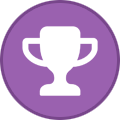
-
Updated December 4, 2018 Link to Torrent Download of chaindata.zip (please seed if you can) magnet:?xt=urn:btih:D91402A728767F1B8A4B679C2135B5C139949A79&dn=chaindata1451336.zip&tr=udp%3a%2f%2ftracker.openbittorrent.com%3a80%2fannounce&tr=udp%3a%2f%2ftracker.opentrackr.org%3a1337%2fannounce How to use chaindata  chaindata1451336.zip.torrent
-
A quick how to guide for using Hyperdex to atomic Swap between Denarius and Bitcoin. Download Hyperdex https://github.com/lukechilds/hyperdex/releases During registration of your account, you will be asked to write the seed down and store safely. **STORE THIS SEED SAFELY!** After registering account you will end up at this screen. Now select Denarius and deposit DNR into the address shown. 3 small sends are encouraged from the next step. Click exchange and this window pops up. You want to send 3 small transactions. At the Exchange screen select Denarius and Bitcoin. In this example I am selling 1 DNR for 0.00040000 or 40k satoshis. In this example I only sent a single transaction of 10 DNR. I get the error message of not enough UTXO. I already sent 2 more transactions while doing this to show what happens if you don't send a few. Wait for your 3 transactions to fully send in and show up as your total DNR balance. Wait for a moment to see the order pop up on the DNR Sell Orders list. This current hyperdex release is still alpha so expect the unexpected. https://denarius.io/ - Homepage https://discord.gg/YMWMgZe - Discord Community Chat https://denarius.host/ - Masternode Stats http://denarius.win/ - Masternode ROI Stats https://denariustalk.org - Forums
-
Not working right yet. How to connect QT Wallet (Windows) to TOR nodes. Add the following to your denarius.conf in %appdata%/Denarius/ (Windows) onlynet=tor connect=uefhefkuzrzfz6mz.onion:9999 tor=127.0.0.1:9050 Note: Tor may use port 9150 instead (e.g. for the browser bundle). If the above doesn't work, change the port to 9150 and try again. Remove any addnode= lines to non-Tor (non-"onion") addresses. Run a Tor client such as the Tor daemon (e.g. tor.exe from the "expert bundle" at https://www.torproject.org/download/download). Run tor.exe from the expert bundle above first, then open QT wallet. Now your wallet's node IP will be hidden at all times through the Tor network. Â
-
Pool http://zergpool.com/ Latest Sniffdog Miner Download https://github.com/pinpins/Sniffdogminer/releases After downloading and unzipping, go into the directory and copy and paste the startsniffin_Zergpool_Bitcoin.bat and rename to startsniffin_Zergpool_Denarius.bat Edit the .bat to show something like this. powershell -version 5.0 -noexit -executionpolicy bypass -windowstyle maximized -command "&.\SniffDogBitcoin.ps1 -StatsInterval 1 -Username Tyredas -Workername Beeboop -RigName Sniffdog001 -Currency USD -Passwordcurrency DNR -interval 120 -Delay 1 -Wallet DBuzzkiLLrF4aTeSbYGWUD9bxKhud9DSiV -Location US -PoolName zergpool -Type nvidia -Algorithm blake2s,Lyra2RE2,skunk,x17,skein,Nist5,phi,neoscrypt,c11,xevan,tribus,lyra2z,timetravel,sib,hsr,keccakc,x16r,hmq1725,yescryptr16,yescrypt,M7M,x16s -Donate 5 Change -Passwordcurrency BTC to -Passwordcurrency DNR Change wallet to your DNR Wallet Address I changed -Type nvidia,cpu to -Type nvidia
-
Denarius v2.5 - Mandatory Update Mandatory Update Denarius v2.5! -Protocol Update (25213 now) -Removed Litemode -Removed Trading API (May add back in, in a future update) -Reworked threading for Masternodes -Removed Darksend (We want to bring a better privacy method of sending coins in Denarius, hence the removal of Darksend, we are currently looking into potentially integrating libzerocoin in a future release.) -Removed Instantx -Optimized Keypool -General Optimization and Fixes -Forced port 9999 for mainnet masternodes and 19999 for testnet -Updated Watch Only Addresses/Support -Optimized Syncing Speeds (Improved to around 200-400 blocks per second vs. old 3 blocks per second) -Optimized Wallet -Fixed sending transactions with a narration -Added Watch Only balances in QT if any watch only addresses are available -Added the ignoring of staking inputs for exact amounts of 5,000 DNR for masternodes -Updated the listtransactions RPC command to provide vout information -Old Nodes will no longer connect to our current protocol of 25213 after block 900,000, so ensure that you are updated to v2.5 on all of your Denarius and denariusd nodes before block 900,000. If you have a node running do the following to update it: ./denariusd stop && cd .. && git pull && cd src && make clean && make -f makefile.unix Grab Denarius v2.5 from here: https://github.com/carsenk/denarius/releases/ The latest v2.5 code is now merged into our master branch as well, for a quick git pull update!
-
Location of script. https://github.com/buzzkillb/denariuscoin-Dockerfiles Run this on a VPS bash -c "$(wget -O - https://raw.githubusercontent.com/buzzkillb/denariuscoin-Dockerfiles/master/createswap.sh)" && bash -c "$(wget -O - https://raw.githubusercontent.com/buzzkillb/denariuscoin-Dockerfiles/master/install.sh)" After it finishes installing. Then go to https://YOURSERVERIP After inputting the key, you are done with the VPS portion.  at the command prompt type To List docker ps To enter the container. docker exec -it denariuscoinmasternode bash Sample commands /root/.denarius/denariusd getinfo /root/.denarius/denariusd masternode status Â
-
Can someone explain why the network hashrate is fluctuating so much? i see it going from 117 gh/s to 700 gh/s in mere minutes . why is this?
-
Hi Everybody, First off all i'm new in the cryptocurrency world and in the miners world. (I have mined 165 DNR now) So, Sorry for my ignorance. I  have to ask what will the future hold for the Denarius Coin? The value of the coin dropped the last past days to 0,35USD (why?) Will it rise? What plans are made to get more people at the Denarius side? In general what is the bigger plan voor DNR?  So i hope someone can tell me more about it!  Thanks! Â
-
The new Denarius video is now available by BlocStart! https://twitter.com/denariuscoin/status/936127510365872128 Â
-
I have no affiliation to mynode.rocks. Since we don't hodl the private keys we are also giving up quite a bit to use a shared masternode provider. Use your best judgement on this one. Now onto the guide. https://mynode.rocks/#/masternodes/detail/10 Now with video. To run your own DNR Masternode, 5000 DNR is required. A shared masternode allows someone with just 10 DNR to share in the Masternode rewards. Please read their descriptions on the site for how this works with deposits and withdraws. Register, confirm email, and relogin. First click Masternodes at the top and then select Denarius [DNR].  Then click the + sign next to Total for our first deposit. You want to send in increments of 10 DNR as that's how much 1 seat costs on the shared Masternode.  If you do not have an address already it will ask you to create one. Once created send your DNR over. The process takes 20 confirms total.  Once 20 confirms are done, click under In Queue to reserve your seat. Again you need increments of 10 DNR per seat.  Add however many seats you want, click save, and wait for the total 5000 DNR to be in the queue for the shared Masternode to be created. Â
-
- 1
-

-
- shared
- masternode
-
(and 1 more)
Tagged with:
-
Denarius v2.0.5.0 Added Litemode! (Add the litemode=1 flag to your denarius.conf to run your wallet in "Litemode", running your wallet in Litemode prevents your node from processing masternode/darksend/instantx messages.) Running your node in litemode will help with current performance issues with denariusd and the Denarius-QT Running your node in litemode will NOT allow the use of masternode information/services, you cannot run a masternode in litemode! Running a node in litemode will cause the original 33% for block rewards for masternode payments to be burnt if staking or mining via proof of burn to a nonstandard DNR address (e.g. You received a stake of 0.77 DNR (Total PoS Reward was 1 DNR), 33% goes to a random masternode usually ~0.33 DNR, instead, that 0.33 DNR will be burnt to a burn address in litemode) Added 'litemode' flag return to the getinfo rpc command Added Litemode On/Off in the Information Tab in the QT Added checkpoints Added kernel modifier checkpoints Added checks to listunspent rpc command for spent coins (atomic swaps) Added 'masternode' flag information to getinfo rpc command PoS Reward Fix is confirmed working! Started work on UTXO index  Get the latest release here: https://github.com/carsenk/denarius/releases/tag/v2.0.5.0
-
Script setup guide for VPS. If you want to use easy mode for setting up your VPS wallet, try out this script. https://github.com/denariuscrypto/masternode-script This script is so easy and quick, that when its time to update the ubuntu wallet, just reimage your VPS and rerun. Think of the QT Wallet as your remote control and the Ubuntu VPS as your TV. At the end of setup you will turn your TV (VPS) on using the remote (QT wallet). The remote doesn't need to be in the room while you binge on Netflix for the next month. How to setup Windows QT Wallet as the Main Wallet and Ubuntu Server 16.04 LTS for the VPS. Read through the guide first. Make sure to copy and paste keys and transactionhash to notepad or paper. Since so many are using Vultr, please spread the network out to different VPS's. I am trying to pick providers that I am pretty sure are located in separate data centers. VPS Digital Ocean https://m.do.co/c/6dffa03c3628 [2FA] Linode https://www.linode.com/pricing [2FA] Quadranet https://www.quadranet.com/infracloud (accepts BTC, LTC, ETH) Hostodo https://hostodo.com/cloud.html Virmach https://billing.virmach.com/aff.php?aff=3972 [2FA] Ramnode https://ramnode.com/vps.php Wholesaleinternet https://www.wholesaleinternet.net/vps/ Kimsufi https://www.kimsufi.com/us/en/vps-ssd.xml OVH https://www.ovh.com/world/vps/vps-ssd.xml Vultr https://www.vultr.com/?ref=7307426 [2FA] Dedicated Wholesaleinternet https://www.wholesaleinternet.net/dedicated/ Kimsufi https://www.kimsufi.com/us/en/servers.xml BuyVM https://buyvm.net/kvm-dedicated-server-slices (accepts BTC, LTC, BCH, ETH) Hosthatch https://hosthatch.com/ssd-vps [2FA] Deal Blogroll https://lowendbox.com/ Server Discussions Lowendtalk https://lowendtalk.com/categories/offers Youtube Video Guide  Below is how to setup the QT Wallet for this, which the script does try to guide the user with already. TIPS: On putty right click or shift+insert will paste a command when entering a password, the field will be blank Setup QT Wallet 1. Make sure your wallet is fully synced before proceeding further. Using the QT wallet, enter the debug console (Help > Debug window). This step will generate a masternode private key, please note this down and this will be required later. Type the following command: masternode genkey 2. Get masternode address for your masternode. Replace masternodename with your desired masternode name. getaccountaddress masternodename 3. Send from your wallet exactly 5,000 DNR to the address you generated from step 2. Ensure you get 20 confirmation before proceeding. 4. Get the outputs of the transaction of the 5,000 DNR send to your masternode address. The long hash is your Transaction Hash and the number after is the Transaction Index. Please note this down and this will be required later. masternode outputs 5. Navigate to your users Roaming folder. Copy and paste %AppData% This should show you the Roaming folder and find Denarius folder. 6. In the denarius folder we will create a denarius.conf file, if it is has not been created already. Copy and paste the configuration below to your denarius.conf file. staking=0 addnodes to the bottom of the denarius.conf above, this could help with syncing issues, not required though. 7. Create and save another configuration file called masternode.conf in the same location as denarius.conf. <Alias name of your choice> <VPS IP address>:9999 <Private Key from step 1> <TransactionHash from step 4> <Transaction Index from step 4> Example: MNDNR 31.14.125.27:9999 DF92WPpkqbr7s6Si4fdsfssjjapuFzAXwETCrpPJubnrmU6aKzh c8f4965ea57a68d0e6dd384324dfd28cfbe0c801015b973e7331db8ce018716999 1 8. Ensure you close or restart your main wallet. Start masternode remotely - QT wallet From your main computer, go to the debug console and verify masternode.conf file is setup properly masternode list-conf Make sure the data output here matches the information entered in the masternode.conf file. If not, edit the file and correct the data. You will have to restart the main wallet, if you update the masternode.conf file. If the masternode configuration matches then we can finally start the masternode. Here is the command to get going on the VPS. And setup 1 MN per VPS you cheapskates! apt-get install python -y wget https://raw.githubusercontent.com/buzzkillb/masternode-script/master/denarius.py && python denarius.py or for the no compile wallet that gets from hashbag.cc apt-get install python -y wget https://raw.githubusercontent.com/buzzkillb/masternode-script/master/denarius-nocompile.py && python denarius-nocompile.py Once this is done get into the directory with su mn1. I would give this a good 20 minutes to make sure its synced up with the tail command below. Some more commands below once in there. Status=9 means its working. su mn1 denariusd getinfo denariusd masternode status denariusd masternode debug tail -f ~/.denarius/debug.log tail -f ~/.denarius/debug.log | grep -i enabled To update script su -c "denariusd stop" mn1 && cd /opt/Denarius/src && git pull && make -f makefile.unix && cp denariusd /usr/local/bin/denariusd && su -c "denariusd" mn1  Start the masternode by executing the following on QT Wallet (QT Wallet needs to be unlocked): masternode start-alias <alias name specified in masternode.conf> If the output says “masternode is stopped†then run the following command: masternode start Verify on VPS masternode - VPS wallet Login as root and at the prompt to get to denariusd type su mn1 To ensure the masternode is running properly you can use the debug and status commands: denariusd masternode debug If there are no issues, there should be a message returned with no problems found. denariusd masternode status You should get a status 9 if the masternode is active and there is no issue! How to read debug log on VPS wallet. tail -f ~/.denarius/debug.log After a while of disconnects on the debug.log, you will eventually see this below while you catch up with the blockchain. You can see if your masternode is listed on the QT wallet - Masternode Icon > Denarius Network tab. If it does not appear straight away, give it 30mins and restart the wallet to check if your masternode shows up on the list If you watch the debug.log while you run masternode start-alias masternodename from the QT wallet, you might be able to catch the screenshot below. Masternode Status Codes MASTERNODE_NOT_PROCESSED: 0 MASTERNODE_IS_CAPABLE: 1 MASTERNODE_NOT_CAPABLE: 2 MASTERNODE_STOPPED: 3 MASTERNODE_INPUT_TOO_NEW: 4 MASTERNODE_PORT_NOT_OPEN: 6 MASTERNODE_PORT_OPEN: 7 MASTERNODE_SYNC_IN_PROCESS: 8 MASTERNODE_REMOTELY_ENABLED: 9 Â
- 10 replies
-
- 2
-

-
- script
- masternode
-
(and 1 more)
Tagged with:
-
So you want to try atomic swaps? Lets see if we can get you started on playing around with this on BarterDEX. Important, you will need 3 transaction because BarterDEX needs what are called 3 "UTXOs" "Unspent Transaction Outputs" that can be used essentially during the process of atomic swapping. This is noted later down the guide when you will be forced to do this. For stats go here https://dexstats.info/ First change your denarius.conf on your QT wallet. rpcuser=denariusrpc rpcpassword=somerandomlongpassword server=1 Now restart or open the QT wallet. Next go download the latest BarterDEX, as of this writing its version 0.8.10-Release Candidate https://github.com/KomodoPlatform/BarterDEX/releases Unzip to a folder and run BarterDEX.exe Generate a New Passphrase. KEEP THIS DO NOT LOSE IT, THIS IS BASICALLY YOUR PRIVATE KEY! Repeat the phrase and you will be starting BarterDEX Now click ADD COINS In the dropdown type denarius or find Denarius on the list, keep native mode to use your QT wallet as the server, and click enable. DNR is now on your list. Click receive to get your DNR address to send to, to get started trading! After you send, which basically adds an address to your QT wallet, so you own the private keys, click exchange. We want to enable KMD for playing around. So click Enable Electrum so we don't have to download the KMD blockchain. Now we can trade some DNR. I clicked sell DNR. On the Buyer side I clicked one which populates the the bottom left corner. I change to .5 under DNR SELL and click SELL. You might get asked to send some transactions. Earlier on BarterDEX says to send 3 transactions to get this going. Might have to wait for the full confirms to happen in the QT wallet. Good thing DNR confirms fast so we aren't waiting too long for this to happen. Once confirmed, click sell. Go to trade history at the top right and see what happened. Â
-
- 2
-

-
- dnr
- atomic swaps
-
(and 2 more)
Tagged with:
-
Alright DNR community, lets use this space to discuss everything about the idea of a Denarius Masternode implementation. How many masternodes should there be... what should the price of a MN cost... etc. Â
- 67 replies
-
- 1
-

-
- masternode
- dnr
-
(and 6 more)
Tagged with:
-
Masternode Status codes MASTERNODE_NOT_PROCESSED: 0 MASTERNODE_IS_CAPABLE: 1 MASTERNODE_NOT_CAPABLE: 2 MASTERNODE_STOPPED: 3 MASTERNODE_INPUT_TOO_NEW: 4 MASTERNODE_PORT_NOT_OPEN: 6 MASTERNODE_PORT_OPEN: 7 MASTERNODE_SYNC_IN_PROCESS: 8 MASTERNODE_REMOTELY_ENABLED: 9
-
- masternode
- dnr
-
(and 1 more)
Tagged with:




