Search the Community
Showing results for tags 'tor'.
-
Denarius Snap Daemon FortunaStake Guide [Masternode TOR] How to setup a Denarius FortunaStake with TOR and Snap daemon. Get a VPS with Ubuntu 20.04 to setup the FortunaStake side, this holds no private keys or collateral https://my.racknerd.com/index.php?rp=/store/special-promos This is a good provider, you want more than 2gb ram setup First setup the collateral wallet with 5000 as that will take 500 confirms before you can start the FortunaStake. Plenty of time to setup the VPS side. If you have good 24/7 internet you can run the VPS part at home on a Raspberry Pi4 or some low wattage computer with more than 2gb ram. #Setup Collateral Wallet This will take 500 confirms before being able to start, so do the send first, then read through the guide. Send exactly 5000 D to an address and give that address a label like FS01. Script for VPS Portion Located Here This will pull master branch and compile the latest wallet. And add a cronjob to restart wallet every hour to make sure things stay in sync. https://github.com/buzzkillb/d-fortunastake QT Wallet After sending 5000 D to a labelled address, we need the following; transaction hash and index of the 5000 send, fortunastake private key, and your VPS IP address. FS01 VPSIPADDRESS:9999 FORTUNASTAKEPRIVKEY TRANSACTIONHASH INDEXNUMBER Sample fortunastake.conf FS01 11.11.12.13:9999 6J8tAUsVhXBgfdeewqsdghySWEQEeb4XGSC251sM7bYQgEXh7 f08d926f92cc4c65321344828f6394f41121903502459ffde4ef7aef39e6392b 0 fortunastake private key fortunastake genkey fortunastake transaction hash and id fortunastake outputs VPS of your ip should be somewhat obvious, but this guide will instead use TOR onion address down below. You can pick a clearnet or onion address for this. After creating your fortunastake.conf, save and restart the QT wallet. Sample QT denarius.conf fsconflock=1 staking=1 Now that address has locked the 5000 D collateral. #Setup VPS Side #setup denarius user adduser denarius #input strong password usermod -aG sudo denarius Relogin to vps as denarius user #update Ubuntu sudo apt update sudo apt upgrade #Install fail2ban sudo apt install fail2ban #Install SNAP Daemon sudo apt install snapd sudo snap install denarius #Install TOR sudo apt install tor #setup TOR port for FortunaStake sudo nano /etc/tor/torrc at top add these new lines HiddenServiceDir /var/lib/tor/hidden_denarius/ HiddenServiceVersion 2 HiddenServicePort 33369 127.0.0.1:33369 HiddenServicePort 9999 127.0.0.1:9999 #restart tor service sudo service tor restart #get onion hidden service address, example -> youronionaddress.onion sudo cat /var/lib/tor/hidden_denarius/hostname #save this for denarius.conf #setup chaindata cd ~ mkdir -p ~/snap/denarius/common/.denarius cd ~/snap/denarius/common/.denarius sudo apt install unzip wget https://denarii.cloud/chaindata.zip unzip chaindata.zip #Run denarius daemon to prepopulate the denarius.conf in this directory and start syncing from chaindata block height denarius.daemon #give it about 5 minutes to load and stop daemon to reconfigure denarius.conf denarius.daemon stop #update denarius.conf with the settings below nano denarius.conf Add below port=9999 fortunastake=1 listen=1 externalip=youronionaddress.onion fortunastakeaddr=youronionaddress.onion:9999 fortunastakeprivkey=yourfortunastakegenkey tor=127.0.0.1:9050 #Start your VPS Snap Daemon denarius.daemon #Start FortunaStake from your QT Collateral Wallet #go to debug console fortunastake start-alias FS01 #check this is started on the VPS daemon cd ~/snap/denarius/common/.denarius tail -f debug.log Welcome to collecting 33% of block rewards randomly through the day
- 1 reply
-
- 1
-

-
- masternode
- snap
-
(and 3 more)
Tagged with:
-
How to setup a TOR Proxy Gateway through Denarius DDNS Naming System using the Names subdomains as the beginning of onion addresses. Going to use Ubuntu 20.04 and Snap daemon. First install Denarius snap daemon and sync the wallet, grab chaindata to make this faster. Install tor sudo apt install tor Using this guide to install dnsmasq https://unix.stackexchange.com/a/516808 Install dnsmasq sudo apt install dnsmasq Disable systemd-resolved sudo systemctl disable systemd-resolved.service Remove resolv.conf sudo rm /etc/resolv.conf Now we are going to add the Denarius DDNS and nameservers in. sudo /etc/dnsmasq.d/03-denarius-wildcard.conf add these to the file server=/d/127.0.0.1#5333 server=/dnr/127.0.0.1#5333 server=/denarii/127.0.0.1#5333 server=/king/127.0.0.1#5333 server=/ipfs/127.0.0.1#5333 server=/sys/127.0.0.1#5333 server=/btc/127.0.0.1#5333 server=/bitcoin/127.0.0.1#5333 Edit resolv.conf for our new name servers sudo nano /etc/resolv.conf Add in a clearnet nameserver and the Denarius DDNS localhost nameserver nameserver 127.0.0.1 nameserver 8.8.8.8 Restart dnsmasq sudo systemctl restart dnsmasq Ping a Denarius DDNS site like http://magnets.king ping magnets.king If the ping works this part is working. Setup Tor. sudo nano /etc/tor/torrc Add these lines to the top. HiddenServiceDir /var/lib/tor/ddns/ HiddenServiceVersion 3 HiddenServicePort 80 127.0.0.1:80 Restart Tor service to get our onion address. sudo service tor restart sudo cat /var/lib/tor/ddns/hostname I get 3lervphhwefgayia6fvbdokw2avdev3pa5u4h4bjhhonetl3z67uzeid.onion Setup NGINX sudo apt install nginx Edit the default config file because I am lazy sudo nano /etc/nginx/sites-available/default Add this in and adjust the onion address server { listen 127.0.0.1:80; server_name ~^(?<subdomain>.+)\.3lervphhwefgayia6fvbdokw2avdev3pa5u4h4bjhhonetl3z67uzeid\.onion$; location / { resolver 127.0.0.1 valid=30s; proxy_pass http://$subdomain; proxy_set_header X-Real-IP $remote_addr; } } Restart nginx. sudo service nginx restart Open up TOR Browser and go to Denarius DDNS names like this http://wiki.d.3lervphhwefgayia6fvbdokw2avdev3pa5u4h4bjhhonetl3z67uzeid.onion/ http://stats.d.3lervphhwefgayia6fvbdokw2avdev3pa5u4h4bjhhonetl3z67uzeid.onion/ http://satoshi.bitcoin.3lervphhwefgayia6fvbdokw2avdev3pa5u4h4bjhhonetl3z67uzeid.onion/ http://magnets.king.3lervphhwefgayia6fvbdokw2avdev3pa5u4h4bjhhonetl3z67uzeid.onion/ You should now have a a Tor Proxy gateway that can see the Denarius names as a wildcard catchall subdomain. Adjust for only sites you run or for clearnet sites you run to give newbies an easy way to check out a decentralized naming system on a blockchain.
-
Bitcoin Wiki is a good source for different ways to set this up. But for a basic version running Linux, specifically Ubuntu, read below. https://en.bitcoinwiki.org/wiki/Setting_up_a_Tor_hidden_service Setup TOR, the easy way is sudo apt-get install tor Otherwise look here https://2019.www.torproject.org/docs/debian.html.en Once that is done lets add the hidden service, which will be your onion address. sudo nano /etc/tor/torrc Now add this to the file. Blocknet might only work with v2, and might not work with v3, so we force that option. HiddenServiceDir /var/lib/tor/hidden_service_blocknet/ HiddenServiceVersion 2 HiddenServicePort 41412 127.0.0.1:41412 Close and save, then restart the tor service. sudo service tor restart To get your new onion address. sudo cat /var/lib/tor/hidden_service_blocknet/hostname Now to setup the blocknet wallet, stop your Blocknet wallet and edit the blocknet.conf nano ~/.blocknet/blocknet.conf Add these lines, and this is where reading through the Bitcoin Wiki link above is a good idea. onion=127.0.0.1:9050 externalip=yournewonionaddress.onion listen=1 discover=1 I like to remove peers.dat before restarting the wallet, now restart, and hopefully some others have setup onion's to connect to. here is one to try as an addnode 47cv7y5hopidftc6.onion To addnode either in blocknet.conf addnode=47cv7y5hopidftc6.onion or in console addnode 47cv7y5hopidftc6.onion add To go through the tor network completely proxy=127.0.0.1:9050 bind=127.0.0.1 externalip=yournewonionaddress.onion listen=1 discover=1 Read up on the Bitcoin TOR wiki for some options on how to go more anonymous or less anonymous. getnetworkinfo command should show this once its setup on your daemon / QT { "name": "onion", "limited": false, "reachable": true, "proxy": "127.0.0.1:9050", "proxy_randomize_credentials": true } ], "relayfee": 0.00010000, "incrementalfee": 0.00001000, "localaddresses": [ { "address": "47cv7y5hopidftc6.onion", "port": 41412, "score": 4 } ],
-
- 1
-

-
- blocknet
- hidden service
-
(and 1 more)
Tagged with:
-

fortunastake How to Setup Multiple Fortunastakes Using TOR
buzzkillb posted a topic in Tutorials & Help
On the VPS side you can use an onion address to run multiple D FortunaStakes on a single machine. All you really need is enough ram and hard drive space to run each daemon wallet (denariusd). install TOR (ubuntu, raspbian, etc) sudo apt-get install tor or install from source list https://2019.www.torproject.org/docs/debian.html.en (ubuntu 16.04 xenial example below) You need to add the following entries to /etc/apt/sources.list or a new file in /etc/apt/sources.list.d/: deb https://deb.torproject.org/torproject.org xenial main deb-src https://deb.torproject.org/torproject.org xenial main Then add the gpg key used to sign the packages by running the following commands at your command prompt: # curl https://deb.torproject.org/torproject.org/A3C4F0F979CAA22CDBA8F512EE8CBC9E886DDD89.asc | gpg --import # gpg --export A3C4F0F979CAA22CDBA8F512EE8CBC9E886DDD89 | apt-key add - We provide a Debian package to help you keep our signing key current. It is recommended you use it. Install it with the following commands: # apt update # apt install tor deb.torproject.org-keyring edit to start adding onion addresses sudo nano /etc/tor/torrc HiddenServiceDir /var/lib/tor/hidden_service01/ HiddenServiceVersion 2 HiddenServicePort 33369 127.0.0.1:33301 HiddenServicePort 9999 127.0.0.1:33301 HiddenServiceDir /var/lib/tor/hidden_service02/ HiddenServiceVersion 2 HiddenServicePort 33369 127.0.0.1:33302 HiddenServicePort 9999 127.0.0.1:33302 restart service to pick the changes up sudo service tor restart show onion address sudo cat /var/lib/tor/hidden_service01/hostname sudo cat /var/lib/tor/hidden_service02/hostname Basically you can create multiple ~./denarius folders to store chaindata like this for 2 FS's on a single VPS. mkdir ~/D mkdir ~/D/FS01 mkdir ~/D/FS02 denariusd -datadir=/home/username/D/FS01 denariusd -datadir=/home/username/D/FS02 Sample denarius.conf rpcuser=denariusrpc rpcpassword=somestrongpassword rpcallowip=127.0.0.1 daemon=1 port=9999 fortunastake=1 listen=1 externalip=youronionaddress.onion fortunastakeaddr=youronionaddress.onion:9999 fortunastakeprivkey=yourfortunastakegenkey tor=127.0.0.1:9050 bind=127.0.0.1:33301 rpcport=32301 for each FS you add change the last number of bind and rpcport, so 1 could become 2 and so and so on. Separate denarius.conf in each ~/D/FS01 ~/D/FS02 etc. folder on your QT, fortunastake.conf will have youronionaddress.onion:9999 as the IP address hint: you can also connect into the TOR onion addresses as addnodes pos.watch is running on addnode=denariussfmrd7kh.onion- 2 replies
-
- 1
-
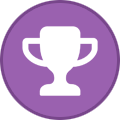
-
- denariuscrypto
- onion
-
(and 2 more)
Tagged with:
-
Bitcoin Wiki is a good source for different ways to set this up. But for a basic version running Linux, specifically Ubuntu, read below. https://en.bitcoinwiki.org/wiki/Setting_up_a_Tor_hidden_service Setup TOR, the easy way is sudo apt-get install tor Otherwise look here https://2019.www.torproject.org/docs/debian.html.en Once that is done lets add the hidden service, which will be your onion address. sudo nano /etc/tor/torrc Now add this to the file. Devault appears to only work with v2, and doesn't work with v3, so we force that option. HiddenServiceDir /var/lib/tor/hidden_service_dvt/ HiddenServiceVersion 2 HiddenServicePort 33039 127.0.0.1:33039 Close and save, then restart the tor service. sudo service tor restart To get your new onion address. sudo cat /var/lib/tor/hidden_service_dvt/hostname Now to setup the devault wallet, stop your Devault wallet and edit the devault.conf nano ~/.devault/devault.conf Add these lines, and this is where reading through the Bitcoin Wiki link above is a good idea. onion=127.0.0.1:9050 externalip=yournewonionaddress.onion listen=1 discover=1 I like to remove peers.dat before restarting the wallet, now restart, and hopefully some others have setup onion's to connect to. here is one to try as an addnode mbzneaoigz224i5o.onion
-
Not working right yet. How to connect QT Wallet (Windows) to TOR nodes. Add the following to your denarius.conf in %appdata%/Denarius/ (Windows) onlynet=tor connect=uefhefkuzrzfz6mz.onion:9999 tor=127.0.0.1:9050 Note: Tor may use port 9150 instead (e.g. for the browser bundle). If the above doesn't work, change the port to 9150 and try again. Remove any addnode= lines to non-Tor (non-"onion") addresses. Run a Tor client such as the Tor daemon (e.g. tor.exe from the "expert bundle" at https://www.torproject.org/download/download). Run tor.exe from the expert bundle above first, then open QT wallet. Now your wallet's node IP will be hidden at all times through the Tor network. Â

