Search the Community
Showing results for tags 'denarius'.
-
Hello everyone! Denarius v1.0.3.0 is now available! Updated Market Info Tab Under the hood changes for next release Updated About dialog Added another checkpoint This is just a small release update, next release will contain many more updates. Get the latest release from here: https://github.com/carsenk/denarius/releases Windows Binary:Â https://github.com/carsenk/denarius/releases/download/v1.0.3.0/Denarius-QT.zip macOS .dmg:Â https://github.com/carsenk/denarius/releases/download/v1.0.3.0/Denarius-v1030.dmg
-
Hello friends=) One realy interesting moment for me and for beginners I think. What pool is better in your opinion? Profit, speed and secure. Some tips maybe. Thanks for answers and sorry for my english
-
Denarius Snap Daemon FortunaStake Guide [Masternode TOR] How to setup a Denarius FortunaStake with TOR and Snap daemon. Get a VPS with Ubuntu 20.04 to setup the FortunaStake side, this holds no private keys or collateral https://my.racknerd.com/index.php?rp=/store/special-promos This is a good provider, you want more than 2gb ram setup First setup the collateral wallet with 5000 as that will take 500 confirms before you can start the FortunaStake. Plenty of time to setup the VPS side. If you have good 24/7 internet you can run the VPS part at home on a Raspberry Pi4 or some low wattage computer with more than 2gb ram. #Setup Collateral Wallet This will take 500 confirms before being able to start, so do the send first, then read through the guide. Send exactly 5000 D to an address and give that address a label like FS01. Script for VPS Portion Located Here This will pull master branch and compile the latest wallet. And add a cronjob to restart wallet every hour to make sure things stay in sync. https://github.com/buzzkillb/d-fortunastake QT Wallet After sending 5000 D to a labelled address, we need the following; transaction hash and index of the 5000 send, fortunastake private key, and your VPS IP address. FS01 VPSIPADDRESS:9999 FORTUNASTAKEPRIVKEY TRANSACTIONHASH INDEXNUMBER Sample fortunastake.conf FS01 11.11.12.13:9999 6J8tAUsVhXBgfdeewqsdghySWEQEeb4XGSC251sM7bYQgEXh7 f08d926f92cc4c65321344828f6394f41121903502459ffde4ef7aef39e6392b 0 fortunastake private key fortunastake genkey fortunastake transaction hash and id fortunastake outputs VPS of your ip should be somewhat obvious, but this guide will instead use TOR onion address down below. You can pick a clearnet or onion address for this. After creating your fortunastake.conf, save and restart the QT wallet. Sample QT denarius.conf fsconflock=1 staking=1 Now that address has locked the 5000 D collateral. #Setup VPS Side #setup denarius user adduser denarius #input strong password usermod -aG sudo denarius Relogin to vps as denarius user #update Ubuntu sudo apt update sudo apt upgrade #Install fail2ban sudo apt install fail2ban #Install SNAP Daemon sudo apt install snapd sudo snap install denarius #Install TOR sudo apt install tor #setup TOR port for FortunaStake sudo nano /etc/tor/torrc at top add these new lines HiddenServiceDir /var/lib/tor/hidden_denarius/ HiddenServiceVersion 2 HiddenServicePort 33369 127.0.0.1:33369 HiddenServicePort 9999 127.0.0.1:9999 #restart tor service sudo service tor restart #get onion hidden service address, example -> youronionaddress.onion sudo cat /var/lib/tor/hidden_denarius/hostname #save this for denarius.conf #setup chaindata cd ~ mkdir -p ~/snap/denarius/common/.denarius cd ~/snap/denarius/common/.denarius sudo apt install unzip wget https://denarii.cloud/chaindata.zip unzip chaindata.zip #Run denarius daemon to prepopulate the denarius.conf in this directory and start syncing from chaindata block height denarius.daemon #give it about 5 minutes to load and stop daemon to reconfigure denarius.conf denarius.daemon stop #update denarius.conf with the settings below nano denarius.conf Add below port=9999 fortunastake=1 listen=1 externalip=youronionaddress.onion fortunastakeaddr=youronionaddress.onion:9999 fortunastakeprivkey=yourfortunastakegenkey tor=127.0.0.1:9050 #Start your VPS Snap Daemon denarius.daemon #Start FortunaStake from your QT Collateral Wallet #go to debug console fortunastake start-alias FS01 #check this is started on the VPS daemon cd ~/snap/denarius/common/.denarius tail -f debug.log Welcome to collecting 33% of block rewards randomly through the day
- 1 reply
-
- 1
-

-
- masternode
- snap
-
(and 3 more)
Tagged with:
-
FortunaStake Setup Guide ... This will take 500 confirms before being able to start, so do the send first, then read through the guide. Send exactly 5000 D to an address and give that address a label like FS01. Script for VPS Portion Located Here This will pull master branch and compile the latest wallet. And add a cronjob to restart wallet every hour to make sure things stay in sync. https://github.com/buzzkillb/d-fortunastake QT Wallet After sending 5000 D to a labelled address, we need the following; transaction hash and index of the 5000 send, fortunastake private key, and your VPS IP address. FS01 VPSIPADDRESS:9999 FORTUNASTAKEPRIVKEY TRANSACTIONHASH INDEXNUMBER Sample fortunastake.conf FS01 11.11.12.13:9999 6J8tAUsVhXBgfdeewqsdghySWEQEeb4XGSC251sM7bYQgEXh7 f08d926f92cc4c65321344828f6394f41121903502459ffde4ef7aef39e6392b 0 fortunastake private key fortunastake genkey fortunastake transaction hash and id fortunastake outputs VPS of your ip should be somewhat obvious. After creating your fortunastake.conf, save and restart the QT wallet. Sample QT denarius.conf fsconflock=1 staking=1 Now that address has locked the 5000 D collateral. VPS Get a VPS from somewhere like Vultr, make note of its IP address for the above fortunastake.conf creation for the QT wallet. On the VPS Update Linux sudo apt-get update && apt-get upgrade -y Install Dependencies  sudo apt-get install -y git unzip build-essential libssl-dev libdb++-dev libboost-all-dev libqrencode-dev libminiupnpc-dev libgmp-dev libevent-dev autogen automake libtool Install Fail2Ban sudo apt install fail2ban Create Swap File sudo fallocate -l 2G /swapfile sudo chmod 600 /swapfile sudo mkswap /swapfile sudo swapon /swapfile echo '/swapfile none swap sw 0 0' | sudo tee -a /etc/fstab Install Firewall sudo apt install ufw -y ufw default deny incoming ufw default allow outgoing ufw allow ssh/tcp ufw limit ssh/tcp ufw allow 33369/tcp ufw allow 9999/tcp ufw logging on ufw --force enable Compile and Install Wallet (most likely need to add swapfile below). If using 18.04 use this link instead of the instructions below https://denariustalk.org/index.php?/topic/268-steps-to-compile-wallet-ubuntu/&do=findComment&comment=2815 git clone https://github.com/carsenk/denarius cd denarius git checkout master cd src make -f makefile.unix strip denariusd sudo mv ~/denarius/src/denariusd /usr/local/bin/denariusd  Install Chaindata apt-get -y install unzip mkdir ~/.denarius cd ~/.denarius rm -rf database txleveldb smsgDB wget https://denarii.cloud/chaindata.zip unzip chaindata.zip Create denarius.conf in the .denarius folder. Notice the . in the folder name. denarius.conf rpcuser=USEARANDOMNAME rpcpassword=USEARANDOMPASSWORD daemon=1 port=9999 fortunastakeprivkey=6J8tAUsVhXBgfdeewqsdghySWEQEeb4XGSC251sM7bYQgEXh7 run denariusd by typing denariusd Start Go back to your QT, go to debug console and type. fortunastake start-alias FS01 In the My Denarius Fortuna Stakes tab in your QT collateral wallet, the QT will show Registered once you start your FortunaStake and then Verified, then Online, then Active. Wait 1 complete round for rewards. 1 round is roughly how many ForTunaStakes are up, and that's how many blocks a round will last. Status Check masternode status still works for specific reasons, but fortunastake status gives info in English instead of numbers and gibberish. fortunastake status Â
- 9 replies
-
- 2
-

-
- fortunastake
- d
-
(and 4 more)
Tagged with:
-
Post your best Denarius (D) memes here, winner will be picked on 12/20/2020 and will receive a nice Santa Surprise just in time for Christmas. So drop your Denarius address as well!
-
Denarius.io IPFS Public Gateway https://denarius.io now features an IPFS Gateway to the public. It will be updated and maintained, it is still being setup in a happy place, so please bare with us until it is stable. You can access any IPFS Hash or IPNS via the following denarius.io domain: https://ipfs.denarius.io IPFS Hashes: https://ipfs.denarius.io/ipfs/<hashgoeshere> IPNS Names: https://ipfs.denarius.io/ipns/<ipnsdomainorhash> Example of using the Denarius.io IPFS Gateway with an IPFS Hash of an image: https://ipfs.denarius.io/ipfs/QmXvTHKmPhUH55ZAL8e7yBRCcrts65RPxD2UJ3mzCLvLDR Example of using the Denarius.io IPFS Gateway with an IPNS domain https://ipfs.denarius.io/ipns/pos.watch
- 1 reply
-
- 1
-

-
- ipfs
- public gateway
- (and 7 more)
-
How you can fetch cryptocurrency price data with Javascript/JQuery <div id="dprice"></div> <script src="https://code.jquery.com/jquery-3.5.1.min.js" integrity="sha256-9/aliU8dGd2tb6OSsuzixeV4y/faTqgFtohetphbbj0=" crossorigin="anonymous"></script> <script> fetch('https://api.coingecko.com/api/v3/coins/denarius?tickers=true&market_data=true&community_data=true&developer_data=true&sparkline=false') .then((response) => { return response.text(); }) .then((myContent) => { var market = JSON.parse(myContent); var info = market["market_data"]["current_price"]["usd"]; document.getElementById('dprice').innerHTML = info; }); </script> Simply put this code into any HTML file, the script goes at the bottom of your HTML. This example fetches the Denarius (D) price from Coingecko's API
-
I've told folks about how I found this coin but here is a much much much more detailed post... It was the year 2011 on June 29th. I was watching a show called The Matrix by Kim Clement, when I first heard about "The Denarii". All of Kim Clement's prophecies were transcribed on his website in the prophecy vault at https://www.kimclement.com/prophecy/. I'll paste related prophecies below so you can understand how I made my discovery that The Denarii was Denarius (D). This was my first clue. I knew there was something called "The Denarii" that was likened to gold. It was something that I could invest in and was going to be stale for a while before having a sudden change. As for that ending there, it's about some of his other prophecies, like his oak tree medical prophecy. For historical tracking purposes, they changed the website text from Denarii to Dinar. I don't have a screenshot of it but I watched the video live broadcast and then watched the recording of it on his website many more times the following months and the actual words that came out of his mouth were "Denarii". During that time, Sunil and other Kim Clement team members were doing a Prophetic Codebreakers segment and I think they might have applied their own thoughts and opinions to interpret that Kim was talking about the Iraqi currency but even Kim said himself that's not what he saw. If this video is still up by the time you read this, you can see it for yourself here - I know why they changed it to Dinar from his original speech of Denarii and that is because those around Kim wanted to believe that he was talking about the Iraqi Dinar and folks even wrote him letters about it. Btw, the plural form of Dinar is Dinars, not Denarii. So, this prophecy had nothing to do with Iraqi Dinar currency. The next clue, which I didn't understand when I watched it....or else I'd be rich right now...was Kim Clement prophesying that Bitcoin would reach 20,000. Take note, he makes no mention of the Dow but everyone again made assumptions about his prophecy and assumed that he was talking about the Dow. Ask yourself this question...why would the Dow reaching 20k be worthy of prophecy? The Dow reaching 20k is almost a given. That's how the fiat controlled world works. The Dow just keeps going up and up over the years because the USD has a monopoly on the global economic system. Nobody smart would have questioned whether the Dow would reach 20k. Kim does go one after that and mention "BBB". First off, he didn't say it like 3 B's. He was stuttering with the word and he said that God hid the word from him and wouldn't let him see the rest so he only could see the first letter of the word. That is how he described it after he gave that prophecy. You can watch the videos from his show to hear the full description. God wouldn't show him the word Bitcoin because it would have changed the future drastically if he had said that back then. He couldn't say the whole word Bitcoin so he just said you had to "search it out for yourself and find out, BBB". So, there you have it - Kim Clement prophesied that Bitcoin would hit 20,000. This next clue connects The Denarii to bitcoin/crypto. Once again, he never prophesied about the DINAR. He prophesied about The DINARII. And once again, he also never prophesied about the Dow. He said "BBB" and 20,000. Kim Clement could see that there was a connection between his prophecy of the 20,000 and his prophecy of The Denarii. That was what he was trying to convey in his email update but others influenced him into believing his prophecies were about other things. This is why prophets don't watch the news and we can't always rely on others interpreting prophecies for them. I will go into further evidence below as to why it is not the Dow and why it is not the Dinar. Here, he specifically calls it out that it is not Wall Street. He says "remember the name gold". Here, he gives you plenty of clues that the Iraqi Dinar has nothing to do with his prophecy. So now that I've determined that Kim Clement's prophecy about "The Denarii" is in fact a crypto because it will have a breakthrough and is related to Bitcoin reaching 20,000, I searched for crypto currency coins that were named like The Denarii. As it is described on the main website - https://denarius.io/#about - we see the following.... We see that the plural form of Denarius is Denarii. Also, Denarius fractionals are called Denarii. For the USD, you can have fractional pieces of a dollar, which are called cents ($0.01 is called 1 cent). For Bitcoin, you can have fractional pieces of a Bitcoin (BTC), which are called Satoshi's (0.00000001 BTC is called 1 Satoshi). For Denarius (D), you can have fractional pieces, which are called Denarii (0.00000001 D is called 1 Denarii). You can also see this in the code... https://github.com/carsenk/denarius/blob/555adee539c4fe99e86dd41f37cc275c45ef7b82/src/init.cpp#L489 https://github.com/carsenk/denarius/blob/555adee539c4fe99e86dd41f37cc275c45ef7b82/src/miner.cpp#L193 // Fee-per-kilobyte amount considered the same as "free" // Be careful setting this: if you set it to zero then // a transaction spammer can cheaply fill blocks using // 1-denarii-fee transactions. It should be set above the real // cost to you of processing a transaction. https://github.com/carsenk/denarius/blob/555adee539c4fe99e86dd41f37cc275c45ef7b82/src/version.cpp#L8 // Name of client reported in the 'version' message. Report the same name // for both bitcoind and bitcoin-qt, to make it harder for attackers to // target servers or GUI users specifically. const std::string CLIENT_NAME("Denarii"); Also, I'm sure how related this is but on the Discord server, a social community chat - https://discord.gg/BwfAmkE - Denarius is often referred to as "The D". This is all the evidence I have on how I came to the conclusion that D was what Kim Clement was prophesying about. A lot of folks, including myself, are wondering how to react to this prophecy about "The Denarii". When Kim receives a prophecy, it's something majorly important. Kim wouldn't prophesy about something so trivial so this has to be big. I mean, if every other coin can jump 1000x in value, why would he specifically call out this one unless it was majority huge and different from the rest. Maybe it's even meant for Denarius to be the coin that overtakes Bitcoin as the leader in the crypto currency sphere.
- 9 replies
-
- 8
-

-

-
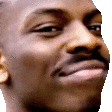
-
- the denari
- the denarii prophecy
- (and 13 more)
-
First go to this script's github and read through the readme a few times. https://github.com/xavatar/yiimp_install_scrypt For a single coin pool, a $5 Vultr VPS Appears to work so far. This is 1 cpu, 1GB ram. Also grab a domain name from somewhere like namecheap with whois guard. You then want to create an A record that points the domain name to your VPS IP and let this propogate. This generally takes 1-2 hours. I use https://dnschecker.org/#A to check the DNS switched over. I setup the denarius daemon first to double check I can compile coins. Some cheaper VPS's will not allow swap drives to compile and even fake swap space doesn't work sometimes. A nice feature of Vultr is that you can upgrade and not lose your data. They still also allow free snapshots of your VPS. After you compile denariusd, start daemon. Note the RPC user and pass this randomly generates and copy and paste those somewhere. Edit the denarius.conf and add those and a couple other lines to start the daemon syncing. nano ~/.denarius/denarius.conf Add these lines. RPCUSERNAME=FROMABOVE RPCPASSWORD=FROMABOVE daemon=1 Restart denariusd and let that sync in the background and start the Yiimp script install. adduser pool usermod -aG sudo pool su - pool sudo apt-get -y install git git clone https://github.com/xavatar/yiimp_install_scrypt.git cd yiimp_install_scrypt/ sudo bash install.sh Use this link for the timezone you will input into the beginning of the script http://php.net/manual/en/timezones.php Keep everything as default. Yes you want to use letsencrypt so the domain is automatically setup for https. Also you need to grab your home IP so only that IP can login to the Yiimp control panel. Also need an email for alerts. Also you admin panel can be named anything which you get the option here. Example https://example.com/site/ICOULDNAMEMYADMINPANELTHIS. Inputting through the steps, sit back and watch the script go to work. This will take anywhere from 30min to over an hour depending on the VPS. After the initial setup is done, go to your new domain name and see the website is setup, but no coin is there to mine. At your panel click Wallets at the top of the menu bar and scroll down to see CREATE COIN. Fill in this Data thats underlined in red on the General Tab. Here is a direct link for a D logo. Which Yiimp automatically adds. https://i.imgur.com/jv3U2nF.png On the Settings tab checkmark similar things, and wait to add D addresses for once we are done setting up these tabs. On the Deamon tab fill in the underlined red. Click Save. Go back to that config screen by clicking COIN PROPERTIES. Go back to the Deamon tab and under sample config you want to copy and paste that entire area and paste into your denarius.conf file at ~/.denarius/denarius.conf At the VPS command line nano ~/.denarius/denarius.conf Change the last line blocknotify to this. Full denarius.conf example below. rpcuser=USERNAME rpcpassword=PASSWORD rpcport=32369 rpcthreads=8 rpcallowip=127.0.0.1 maxconnections=12 daemon=1 gen=0 alertnotify=echo %s | mail -s "Denarius alert!" [email protected] blocknotify=/var/stratum/blocknotify 127.0.0.1:8533 1425 %s Open up your firewall for port 8533 for mining and also allow 33369 for denarius daemon port. sudo ufw allow 8533 33369 Now stop denariusd from syncing earlier and rerun. Some sample tutorials are running this with sudo. Not sure if this is required. denariusd Once that gets syncing again we need an address. I did it like this. denariusd getnewaddress denariusd getaccountaddress default And I used that default address in the Settings Tab -> Master Wallet and Daemon Tab -> Account Go back into the Yiimp control panel, click wallets again at the top right and then Select Server and choose 127.0.01 to get your list of coins you have added. Once the daemon is done syncing go back to admin panel to the Settings Tab and click Enable and Auto Ready. Change the stratum script before running which is in that yiimp folder you cloned in. nano screen-stratum.sh And change to #!/bin/bash STRATUM_DIR=/var/stratum screen -dmS tribus $STRATUM_DIR/run.sh tribus I would remove root login access and remove password login for VPS login accounts and only use SSH keys, as a starting point to start locking the VPS down. 2 Things I changed from the default install. Payout Frequency to every hour. /var/web/serverconfig.php define('YAAMP_PAYMENTS_FREQ', 1*60*60); And somewhere I saw this helped with payout issues. /var/web/yaamp/core/backend/payment.php line57 if($coin->symbol == 'BOD' || $coin->symbol == 'D' || $coin->symbol == 'DIME' || $coin->symbol == 'BTCRY' || !empty($coin->payout_max)) If you are looking to edit the website text, go to https://github.com/tpruvot/yiimp And search a small portion of the text you are looking to change, and this will show you the file to edit.
-
The idea is to run the blocknet daemon as your main wallet daemon (like a masternode), and have that setup to talk to your other wallet daemons. For example blocknet daemon will be setup with XBridge for the native Wallet to native Wallet atomic swaps. If someone wants to atomic swap between Block and Litecoin they will need a service node running the Block and Litecoin daemons. If someone wants to atomic swap between Litecoin and Denarius they will need a service node running Litecoin and Denarius daemons. Once finished you will be running a Block service node with XBridge and Enterprise XRouter all behind a Cloudflare tls/ssl proxy. WORK IN PROGRESS! The setup will require Blocknet Daemon Litecoin Daemon Denarius Daemon Free Cloudflare Account (Enterprise XRouter) Domain Name (Enterprise XRouter) I would suggest running Block and Litecoin at the very least for a service node. The goal is to show the main Block service node setup with XBridge and XRouter, grabbing the Litecoin Binary, and compiling Denarius daemon binary. To find sample xbridge.conf for your coin https://github.com/blocknetdx/blockchain-configuration-files/tree/master/xbridge-confs To find sample coin.conf for your coin https://github.com/blocknetdx/blockchain-configuration-files/tree/master/wallet-confs Prepare VPS/VM install ufw install fail2ban setup user blockhead remove root login and password logins setup ssh keys - Windows 10 - https://blockforums.org/topic/448-how-to-setup-block-service-node-xbridge-and-enterprise-xrouter/?do=findComment&comment=3434 Setup Block Go to github to find your binary, this will change as new wallets release over time. https://github.com/blocknetdx/blocknet Releases and then find your OS type, x86_64 Download the binary by right clicking the one you want and copy link and put into the wget command. wget https://github.com/blocknetdx/blocknet/releases/download/v4.3.1/blocknet-4.3.1-x86_64-linux-gnu.tar.gz untar binary tar xzvf blocknet-4.3.1-x86_64-linux-gnu.tar.gz copy to /usr/local/bin (maybe? not sure) adjust blocknet.conf nano ~/.blocknet/blocknet.conf To save your file ctrl+o, or I just ctrl+x to save and exit nano. Sample blocknet.conf server=1 listen=1 rpcuser=blocknetuser rpcpassword=decentlystrongpassword rpcallowip=127.0.0.1 port=41412 rpcport=41414 txindex=1 daemon=1 enableexchange=1 servicenode=1 rpcthreads=8 xrouter=1 run daemon and sync cd blocknet-4.3.1-x86_64-linux-gnu cd bin ./blocknetd to stop daemon ./blocknet-cli stop Setup crontab so blocknet will run on reboot crontab -e Add this line to the bottom for reboot, notice I am leaving the binary in its untarred directory. blockhead is the username we chose from above. @reboot /home/blockhead/blocknet-4.3.1/bin/blocknetd Setup Litecoin wget binary unzip binary move to /usr/local/bin adjust .conf run daemon and sync Setup Denarius install snap adjust .conf run daemon and sync edit Block XBridge conf, we will add BLOCK, LTC, and D. nano ~/.blocknet/xbridge.conf Sample xbridge.conf [Main] ExchangeWallets=BLOCK,LTC,D FullLog=true LogPath= ExchangeTax=300 ShowAllOrders=false [BLOCK] Title=Blocknet Ip=127.0.0.1 Username=blocknetuser Password=decentlystrongpassword Port=41414 AddressPrefix=26 ScriptPrefix=28 SecretPrefix=154 COIN=100000000 MinimumAmount=0 TxVersion=1 DustAmount=0 CreateTxMethod=BTC GetNewKeySupported=true ImportWithNoScanSupported=true MinTxFee=10000 BlockTime=60 FeePerByte=20 Confirmations=0 Address= TxWithTimeField=false LockCoinsSupported=false JSONVersion= ContentType= CashAddrPrefix= [LTC] Title=Litecoin Address= Ip=127.0.0.1 Port=9332 Username=litecoinuser Password=Password=decentlystrongpassword AddressPrefix=48 ScriptPrefix=50 SecretPrefix=176 COIN=100000000 MinimumAmount=0 DustAmount=0 CreateTxMethod=BTC GetNewKeySupported=true ImportWithNoScanSupported=true FeePerByte=10 MinTxFee=5000 TxVersion=2 BlockTime=150 Confirmations=0 TxWithTimeField=false LockCoinsSupported=false JSONVersion= ContentType= CashAddrPrefix= [D] Title=Denarius Ip=127.0.0.1 Port=32369 AddressPrefix=30 ScriptPrefix=90 SecretPrefix=158 COIN=100000000 MinimumAmount=0 TxVersion=1 DustAmount=0 CreateTxMethod=BTC GetNewKeySupported=true ImportWithNoScanSupported=true MinTxFee=2000 BlockTime=30 FeePerByte=5 Confirmations=0 Username=denariususer Password=decentlystrongpassword Address= TxWithTimeField=true LockCoinsSupported=false JSONVersion= ContentType= CashAddrPrefix= edit Block XRouter.conf nano ~/.blocknet/xrouter.conf Sample xrouter.conf [Main] #! host is a mandatory field, this tells the XRouter network how to find your node. #! DNS and ip addresses are acceptable values. #! host=mynode.example.com #! host=208.67.222.222 host=api.denarius.pro wallets=BLOCK,LTC,D plugins=0 fee=0 #! port is the tcpip port on the host that accepts xrouter connections. #! port will default to the default blockchain port (e.g. 41412), examples: #! port=41412 #! port=80 #! port=8080 port=80 #! tls signals to the xrouter network that your endpoint supports TLS/SSL connections. #! The default is 0 (false). #! tls=1 tls=1 #! maxfee is the maximum fee (in BLOCK) you're willing to pay on a single xrouter call #! 0 means you only want free calls maxfee=0 #! consensus is the minimum number of nodes you want your xrouter calls to query (1 or more) #! Paid calls will send a payment to each selected service node. consensus=1 #! timeout is the maximum time in seconds you're willing to wait for an XRouter response timeout=30 #! Optionally set per-call config options: #! [xrGetBlockCount] #! maxfee=0.01 #! [BLOCK::xrGetBlockCount] #! maxfee=0.01 #! [SYS::xrGetBlockCount] #! maxfee=0.01 #! It's possible to set config options for Custom XRouter services #! [xrs::GetBestBlockHashBTC] #! maxfee=0.1 #! Plugin help documentation can be set here as well as in the plugin conf. #! [xrs::ExampleRPC] #! help=The plugin documentation here. [xrGetBlockCount] fee=0.01 [xrGetBlockHash] fee=0.01 [xrGetTransaction] fee=0.1 clientrequestlimit=20 [BTC::xrGetTransactions] fee=0.5 timeout=50 fetchlimit=20 [BTC::xrGetBlocks] fee=0.3 timeout=30 fetchlimit=20 [xrGetBlocks] disabled=1 fetchlimit=50 Once done you want to reload everything. I setup a simple bash script in the blocknet-releasenumber/bin folder called pingping.sh. Example folder cd ~/blocknet-4.3.1/bin/ nano pingping.sh sample pingping.sh #!/bin/bash printf "reload xbridge\n" ./blocknet-cli dxLoadXBridgeConf printf "reload xrouter\n" ./blocknet-cli xrReloadConfigs printf "list tokens\n" ./blocknet-cli dxGetLocalTokens printf "XrStatus\n" ./blocknet-cli xrStatus printf "send service node ping\n" ./blocknet-cli servicenodesendping chmod the file to allow execution and run chmod +x pingping.sh ./pingping.sh If all of the above worked should see something like this at the end for every coin you are running. "status": "running", "services": [ "BLOCK", "BTC", "D", "DASH", "DGB", "DOGE", "DVT", "LTC", "MONA", "PHR", "RVN", "XSN", "XVG", "XZC", "xr", "xr::BLOCK", "xr::BTC", "xr::D", "xr::DASH", "xr::DGB", "xr::DOGE", "xr::DVT", "xr::LTC", "xr::MONA", "xr::PHR", "xr::RVN", "xr::XSN", "xr::XVG", "xr::XZC" ] setup Enterprise XRouter xrproxy docker
-
So I just wanted to post some random thoughts about the new upcoming Apple Macbook Air, Macbook Pro, and Mac Mini with the new Apple M1 Chips and development around them. Denarius (D) is written in C and C++ and is currently able to compile on ARMv7 (ARM64) chips on the Raspberry Pi 4s and other devices. -Workflow to port to Apple's M1 -> Nothing, Denarius should compile just fine on the new M1 ARMv8 chips comparing to previous compiles on the ARMv7 chips on currently available ARM SoCs Kronos is written in Javascript/NodeJS/Electron and is currently able to compile on ARMv7 (ARM64) chips on the Raspberry Pi 4s and other devices. -Workflow to port to Apple's M1 -> Upgrade Electron dep versioning, Electron v11 Beta seems to support the new Apple M1 Chip and ARM architecture. Random thoughts: Seems VS Code Insider releases now support the Apple M1 chip.
-
Denarius v3.3.9.8 Mandatory Update! Denarius Release Notes: Protocol Bump to 33933 (All nodes will need to update) Jupiter IPFS now has PeerID and PubKey Support (If using jupiterlocal=1) Include Vout TX Hex Data with asm in Transactions Added Transaction Sizes to RPC Update to FortunaStakes Improved FS Status Information Updated getinfo and other RPC Commands to return more information Updated other RPC commands for use with Kronos (https://github.com/carsenk/kronos) Added burn RPC command (Credits to @CircuitBreaker88) New EUR Balance in QT Overview (Credits to @CircuitBreaker88) Random updates, fixes, and improvements to Denarius overall Credits to @buzzkillb for being so kind and hosting our chaindata at https://denarii.cloud If you are running Denarius via Snap, Snap will automatically upgrade you, simply restart your Denarius node and verify you are running version 3.3.9.8 Latest version is available in our master branch on the Github Get v3.3.9.8 for Windows and macOS: https://github.com/carsenk/denarius/releases/tag/v3.3.9.8 This includes updates to D that improve it for use with its new secondary interface Kronos https://github.com/carsenk/kronos
-
Been wondering how to make use of the electrumx server, but in bash. First I needed to connect to the electrumx server. #!/bin/bash echo "get block header" (echo '{"method" : "blockchain.block.header", "params": ["1"], "id": "msg_id"}'; sleep 1) | ncat --ssl electrumx1.denarius.pro 50002 This outputs. block header {"jsonrpc": "2.0", "result": "06000000cd8f82c4c28201fd89def0dba541d66432bff9c1bb16fc1c6201dabb5d0d0000e4abd1522f390c5a2b83add7c8d29b875e1e0691dc43267f0406e9ddfea329c76ab74159ffff0f1e000d8425", "id": "msg_id"} So now to get a balance. The thing with electrumx server is that you need a scripthash to call any address functions. But I don't have that. All I have is a bash terminal and a Denarius address. So what do I do? Line by line dissect how people create an address and then work backwards to the scripthash. I need this image, but down to up. source: https://learnmeabitcoin.com/guide/p2pkh This is not so easy as I can't find anyone doing this backwards in bash. But I found lots of posts how to go forwards. Here is how to get it before converting to big endian. #!/bin/bash . denarius.sh #DUP HASH160 begin="76A914" echo $begin #EQUALVERIFY CHECKSIG end="88AC" echo $end echo "decodeBase58" decoded="$(decodeBase58 DCMRvR6MUppPgP8vrMKuni4FL5de8SjicG)" echo "Remove 00 bytes" echo ${decoded#??} removefront=$(echo "${decoded#??}") echo $removefront echo "Remove checksum" removeback=$(echo "${removefront%????????}") echo "95 characters base58" echo $removeback echo "now what?" echo $begin$removeback$end echo "convert to scripthash" echo -n $begin$removeback$end | xxd -r -p | sha256sum | cut -d' ' -f1 scripthash=$(echo -n $begin$removeback$end | xxd -r -p | sha256sum | cut -d' ' -f1) echo $scripthash Will also need grondilu bitcoin-bash-tools. https://github.com/grondilu/bitcoin-bash-tools Get the bitcoin.sh and throw that into the same directory you are going to test this out in, for obvious reasons I renamed bitcoin.sh to denarius.sh. First I am assuming a standard P2PKH address with OP_DUP OP_HASH160 hashedpublickey OP_EQUALVERIFY OP_CHECKSIG #DUP HASH160 begin="76A914" echo $begin #EQUALVERIFY CHECKSIG end="88AC" echo $end Then decodeBase58 of our Denarius address, works on bitcoin obviously. echo "decodeBase58" decoded="$(decodeBase58 DCMRvR6MUppPgP8vrMKuni4FL5de8SjicG)" Then remove 00 bytes from the front of this. The #?? removes 2 characters from the left of a string. echo "Remove 00 bytes" echo ${decoded#??} removefront=$(echo "${decoded#??}") echo $removefront Now remove the checksum. The %???????? removes 8 characters from the right of the string. echo "Remove checksum" removeback=$(echo "${removefront%????????}") echo "95 characters base58" echo $removeback Now what? How to convert to scripthash? We can echo the the uncompressed public key, kind of. echo "now what?" echo $begin$removeback$end echo "convert to scripthash" sha256 this in proper format, using xxd and then sha256 that. echo -n $begin$removeback$end | xxd -r -p | sha256sum | cut -d' ' -f1 scripthash=$(echo -n $begin$removeback$end | xxd -r -p | sha256sum | cut -d' ' -f1) echo $scripthash At the end from that address I get. 3735fe8239322122222f8a8f42d9b6545bc517e2086116e57953fdc9cc7f6115 For now I have a separate function I found to convert to big endian, since electrumx server wants it this way. source: https://electrumx.readthedocs.io/en/latest/protocol-basics.html#script-hashes #!/bin/bash #echo 6191c3b590bfcfa0475e877c302da1e323497acf3b42c08d8fa28e364edf018b | ./bigendian.sh #8b01df4e368ea28f8dc0423bcf7a4923e3a12d307c875e47a0cfbf90b5c39161 # check stdin if [ -t 0 ]; then exit; fi v=`cat /dev/stdin` i=${#v} while [ $i -gt 0 ] do i=$[$i-2] echo -n ${v:$i:2} done echo I run this like echo 3735fe8239322122222f8a8f42d9b6545bc517e2086116e57953fdc9cc7f6115 | ./bigendian.sh and get the scripthash electrumx server wants 15617fccc9fd5379e5166108e217c55b54b6d9428f8a2f222221323982fe3537 Like bash magic we can use that scripthash to talk to the electrumx server to get a balance. #!/bin/bash echo "get balance" (echo '{"method" : "blockchain.scripthash.get_balance", "params": ["15617fccc9fd5379e5166108e217c55b54b6d9428f8a2f222221323982fe3537"], "id": "msg_id"}'; sleep 1) | ncat --ssl electrumx1.denarius.pro 50002 And we get the balance. get balance {"jsonrpc": "2.0", "result": {"confirmed": 125740854, "unconfirmed": 0}, "id": "msg_id"} And a large step forward in creating a basic terminal wallet for any device that can use bash, ncat and has port 50002 open.
- 5 replies
-
- 3
-

-
- electrumx server
- denarius
-
(and 2 more)
Tagged with:
-
Follow the guide to install conky here https://linuxconfig.org/ubuntu-20-04-system-monitoring-with-conky-widgets Once finished go to my github https://github.com/buzzkillb/conky-denarius and grab the .conkyrc and conky.sh files. Overwrite .conkyrc from the guide and change where you are going to store the conky.sh file. Also can grab a Denarius logo from somewhere and throw that into a folder too. In conky.sh change the rpc user/password to match up to your wallet. This is a simple example to add some basic Denarius stats.
-
So I decided to start building an open source hardware wallet....specifically for Denarius (D) I decided upon the ESP32 platform chip due to its powerful feature set enabling the use of cryptographic functions and cheap cost. We have options of Wifi and Bluetooth if needed, though the focus will be around not enabling these on the board. The code is very basic as this is my first time with playing with MCUs and development micro controller boards. Everything will be released in due time as well as this post updated, this thread will serve as a historical and discussion venue. Some early prototyping with a breadboard + ESP32 Dev Board + 128x32 OLED display Some serial console output of some transaction signing attempts on chip
- 2 replies
-
- 1
-

-
- open source
- hardware
- (and 17 more)
-
Denarius's genesis block was created 3 years ago today (6/14/2017). Happy 3 years old Denarius and thank you to everyone for your support of D over the years! Register here on BlockForums.org and make a post in this thread saying how you found Denarius (D) with your Denarius address and receive 1.0 D and 100 BF$!
- 18 replies
-
- 6
-

-
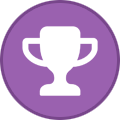
-

-

-

-
I think this is an easier way to setup an electrumx server. It's not that bad once you go through the steps. Trying to be thorough. Install docker My github for this. https://github.com/buzzkillb/docker-electrumx We will end up running denariusd in a container and electrumx in a container. First create a folder on your server or vps to store the denarius blockchain. This can be anywhere, but lets make this easy. cd ~ mkdir .denarius cd .denarius nano denarius.conf Sample denarius.conf, pay attention as we will need the rpcuser and rpcpassword. rpcuser=denariusrpc rpcpassword=MAKEUPSOMEPASSWORD maxconnections=125 rpcport=32369 port=33369 daemon=0 listen=1 server=1 discover=1 txindex=1 bind=127.0.0.1:33369 We either sync from block 0 or use chaindata. You decide. Now we can run the denariusd docker container. docker run \ --net=host \ --name=denariusd \ -t -d \ -p 33369:33369 \ -p 32369:32369 \ -v ~/.denarius:/data \ -P buzzkillb/denariusd:latest To check the sync docker logs denariusd -f ctrl+c to exit out of that whenever Now to run electrumx server (wait to be fully sync'd). docker run \ --name=electrumx \ --net=host \ --ulimit nofile=5120:5120 \ -t -d \ -v ~/electrumx:/data \ -e DAEMON_URL=http://denariusrpc:[email protected]:32369 \ -e COIN=Denarius \ -e DB_ENGINE=rocksdb \ -p 50001:50001 \ -p 50002:50002 \ buzzkillb/docker-electrumx:latest To watch these logs. docker logs electrumx -f Once running check it can be found. openssl s_client -connect electrumx1.denarius.pro:50002 Working on an easy way to do the compaction. If you stop the container and then run docker run \ --name=electrumx-compact \ --net=host \ --ulimit nofile=5120:5120 \ -t -d \ -v ~/electrumx:/data \ -e DAEMON_URL=http://denariusrpc:[email protected]:32369 \ -e COIN=Denarius \ -e DB_ENGINE=rocksdb \ -p 50001:50001 \ -p 50002:50002 \ buzzkillb/docker-electrumx:dcompact This will compact the database using Denarius environment variables. With both containers electrumx and electrumx-compact both up, we can now add a cronjob to stop server, start compact, and restart server. crontab -e Run daily, this is overkill. Best to run every 14 days or less. 0 0 * * * docker stop electrumx >/dev/null 2>&1 1 0 * * * docker start electrumx-compact >/dev/null 2>&1 6 0 * * * docker start electrumx >/dev/null 2>&1 Â
-
This Guide will allow you to connect to a tightVNCserver on Ubuntu 20.04 with no monitor or keyboard attached to the Server. The problem i was having prior to this was it previously needed a monitor plugged in - in order for the mouse and keyboard to work. This is the work around. - First of all you want to set a Static IP Address on your Ubuntu 20.04 in netowrk settings - Head to Settings/Sharing and enable the Sharing switch at the top of the screen. You will want to click on 'Screen Sharing' , again enabling the switch, allowing connections to control the screen. Click 'Require a Password' button and enter a password. Select the netowork you wish to use. - Head to the terminal and enter these commands below sudo apt update sudo apt upgrade sudo apt install xfce4 xfce4-goodies tightvncserver - You want to select gdm3 vncserver - Here enter a password, and select no to view only vncserver -kill :1 gsettings set org.gnome.Vino require-encryption false - This will disable encryption over the connection so remember not to use it for anything of importance sudo apt-get install xserver-xorg-video-dummy - This next line tricks the server to think there is a monitor attached. sudo nano /etc/X11/xorg.conf - Here you want to edit the xorg.conf and add all the below code into the file. Ctrl-X and Y to save. If the file doesnt exist, create it. Section "Device" Identifier "Configured Video Device" Driver "dummy" EndSection Section "Monitor" Identifier "Configured Monitor" HorizSync 31.5-48.5 VertRefresh 50-70 EndSection Section "Screen" Identifier "Default Screen" Monitor "Configured Monitor" Device "Configured Video Device" DefaultDepth 24 SubSection "Display" Depth 24 Modes "1920x1080" EndSubSection EndSection reboot - Reboot the server and once Ubuntu has started you can go into your VNC Viewer in Windows and create a new connection to connect to the server. You should be able to remove the HDMI lead for the monitor and any keyboard / mouse and remote into it with full use of the remote mouse/keyboard with full native Desktop.
-
Trying out posting staking stats using only https://denarius.pro screenshots. Probably will switch this up to include most everything else and get a little more in depth. Staking has a pretty high weight the last few days. https://medium.com/@realcryptobuzzb/d-staking-stats-may-27-2020-5fed4523e6b8?sk=ba5378d9857563edf67c1d7e6d8e75ea
-
Spent some time with the DNS seeders and there is very little info so I was playing with cloudflare and wondered if I could automate the DNS seeds somehow. I assume this works on any coins that has a peer list with minor tweaks. The basic idea is getpeerinfo from the daemon into a json file and then send line by line of that into an A record on your seeder domain name. I am hopeful some others will see this and have a better idea how to automate this by making it easier to setup and run on generic coin. https://github.com/buzzkillb/duct-tape-dns-seeder Make a cloudflare account and point your domain denarius.pro at the cloudflare nameservers from your domain host control panel. Now we can edit records on cloudflare and the changes are almost immediate. Cloudflare API Key is here, top right Icon -> My Profile -> View Global API Key #Install Python Cloudflare sudo apt install python-pip git clone https://github.com/cloudflare/python-cloudflare cd python-cloudflare ./setup.py build sudo ./setup.py install #Create a config file for your cloudflare API, change email and token (API KEY) mkdir ~/.cloudflare nano ~/.cloudflare/cloudflare.cfg [CloudFlare] email = <[email protected]> token = <API KEY> certtoken = v1.0-... extras = #test this works. change the ipv4 and denarius.pro to your stuff. dnsseed.denarius.pro is what my example will show. cli4 --post name="dnsseed" type="A" content="73.218.220.108" /zones/:denarius.pro/dns_records now we want to store a couple text files somewhere. you choose this for now I will use /root/ #create seed.sh and edit denarius.pro to your domain name. still using dnsseed.denarius.pro for this example. #!/bin/sh grep -o '[0-9]\{1,3\}\.[0-9]\{1,3\}\.[0-9]\{1,3\}\.[0-9]\{1,3\}' "${1:?}" | while read IP do echo "$IP" cli4 --post name="dnsseed" type="A" content="$IP" /zones/:denarius.pro/dns_records done make this file executable chmod +x seed.sh now how to grab and put the ipv4's into the domain A records. denariusd daemon send peerinfo into a json file. then jq parses the json for the addr array and then we remove some junk and put that into peers.txt. From there the bash file uses regex to make the ipv4's pretty. denariusd getpeerinfo > peer.json jq '.[] | .addr' -r peer.json | sed 's/[][]//g' > peers.txt ./seed.sh peers.txt This can be updated as much as the cloudflare API limits gives. But how to remove A records and try to keep this list fresh? Lets make a delete file from python cloudflare examples. https://github.com/cloudflare/python-cloudflare/blob/master/examples/example_delete_zone_entry.py #create delete.py and chmod+x this, and then put this inside. #!/usr/bin/env python """Cloudflare API code - example""" from __future__ import print_function import os import sys import re import json import requests sys.path.insert(0, os.path.abspath('..')) import CloudFlare def main(): """Cloudflare API code - example""" try: zone_name = sys.argv[1] dns_name = sys.argv[2] except IndexError: exit('usage: example_delete_zone_entry.py zone dns_record') cf = CloudFlare.CloudFlare() # grab the zone identifier try: params = {'name':zone_name} zones = cf.zones.get(params=params) except CloudFlare.exceptions.CloudFlareAPIError as e: exit('/zones %d %s - api call failed' % (e, e)) except Exception as e: exit('/zones.get - %s - api call failed' % (e)) if len(zones) == 0: exit('/zones.get - %s - zone not found' % (zone_name)) if len(zones) != 1: exit('/zones.get - %s - api call returned %d items' % (zone_name, len(zones))) zone = zones[0] zone_id = zone['id'] zone_name = zone['name'] print('ZONE:', zone_id, zone_name) try: params = {'name':dns_name + '.' + zone_name} dns_records = cf.zones.dns_records.get(zone_id, params=params) except CloudFlare.exceptions.CloudFlareAPIError as e: exit('/zones/dns_records %s - %d %s - api call failed' % (dns_name, e, e)) found = False for dns_record in dns_records: dns_record_id = dns_record['id'] dns_record_name = dns_record['name'] dns_record_type = dns_record['type'] dns_record_value = dns_record['content'] print('DNS RECORD:', dns_record_id, dns_record_name, dns_record_type, dns_record_value) try: dns_record = cf.zones.dns_records.delete(zone_id, dns_record_id) print('DELETED') except CloudFlare.exceptions.CloudFlareAPIError as e: exit('/zones.dns_records.delete %s - %d %s - api call failed' % (dns_name, e, e)) found = True if not found: print('RECORD NOT FOUND') exit(0) if __name__ == '__main__': main() to run the deleter, and it appears this only deletes 10-15 records at a time, so you might need to run this 5 times before sending a fresh list. This is only deleting records from dnsseed.denarius.pro. Nothing else on denarius.pro. Magical. ./delete.py denarius.pro dnsseed Right now I am trying to think how frequent to send new ip's and delete the list and start over. Once I get that down I will post a sample cronjob to use. Otherwise this should work with basically any bitcoin fork daemon, maybe minor tweaks. I also need a better regex to parse ipv6 so we can also make some on the fly AAAA records. Use the github as that shows the crontab for adding and deleting the A records
- 14 replies
-
- denarius
- dns seeder
-
(and 1 more)
Tagged with:
-
How to compile carsen's fork of BEAM to test atomic swaps. Using a Ubuntu 20.04 Focal VM. sudo apt install qml-module-qtquick-controls2 libqt5svg5-dev libboost-all-dev libssl-dev qtdeclarative5-dev sudo apt install build-essential curl wget unzip zlib1g-dev apt-transport-https libdb++-dev libboost-all-dev libqrencode-dev libminiupnpc-dev libevent-dev libcurl4-openssl-dev libssl-dev libtool libqt5gui5 libqt5core5a libqt5dbus5 qttools5-dev qttools5-dev-tools qt5-default qtbase5-dev-tools qml-module-qtquick-controls2 libqt5svg5-dev qtdeclarative5-dev golang go-dep sudo apt-get install qml-module-qt* sudo apt install qml-module-qtquick-controls sudo apt install qml-module-qtquick-dialogs sudo apt-get install qt511quick* qt511graphicaleffects sudo snap install cmake git clone https://github.com/carsenk/beam Compile wallet cd ~/beam cmake -DCMAKE_BUILD_TYPE=Release . && make -j2 After compile go to directory and run QT wallet cd /beam/ui ./BeamWalletMasternet Setup the BEAM wallet with password and copy generated seed down. Go to the GEAR icon, then SWAP tab to setup Denarius Click on Electrum to turn that on and leave Select server automatically checkmarked. Then click Apply -> Connect -> Show wallet addresses You can now send Denarius in. From this point its unclear how to send out. Also unknown if the BIP39 seed phrase is correct, as it would be great if we could throw this Denarius generated seed phrase into Coinomi. I couldn't get this idea to work yet. After sending in, go to the ATOM Icon and see your Denarius ready to swap.
-
PR is in the works to make Denarius and Beam Atomic swaps possible in the Beam wallet. You can start building it to test the atomic swaps via electrum and or the native D wallet. You only will need the Beam wallet though if using electrum. Beam building guide coming soon that adds onto their documentation and new atomic swap guides. https://github.com/BeamMW/beam/pull/1303 Â
-
What is the best mining OS you recommend? I personally like HiveOS -Â https://hiveos.farmÂ




