Search the Community
Showing results for tags 'fortunastake'.
-
Denarius Snap Daemon FortunaStake Guide [Masternode TOR] How to setup a Denarius FortunaStake with TOR and Snap daemon. Get a VPS with Ubuntu 20.04 to setup the FortunaStake side, this holds no private keys or collateral https://my.racknerd.com/index.php?rp=/store/special-promos This is a good provider, you want more than 2gb ram setup First setup the collateral wallet with 5000 as that will take 500 confirms before you can start the FortunaStake. Plenty of time to setup the VPS side. If you have good 24/7 internet you can run the VPS part at home on a Raspberry Pi4 or some low wattage computer with more than 2gb ram. #Setup Collateral Wallet This will take 500 confirms before being able to start, so do the send first, then read through the guide. Send exactly 5000 D to an address and give that address a label like FS01. Script for VPS Portion Located Here This will pull master branch and compile the latest wallet. And add a cronjob to restart wallet every hour to make sure things stay in sync. https://github.com/buzzkillb/d-fortunastake QT Wallet After sending 5000 D to a labelled address, we need the following; transaction hash and index of the 5000 send, fortunastake private key, and your VPS IP address. FS01 VPSIPADDRESS:9999 FORTUNASTAKEPRIVKEY TRANSACTIONHASH INDEXNUMBER Sample fortunastake.conf FS01 11.11.12.13:9999 6J8tAUsVhXBgfdeewqsdghySWEQEeb4XGSC251sM7bYQgEXh7 f08d926f92cc4c65321344828f6394f41121903502459ffde4ef7aef39e6392b 0 fortunastake private key fortunastake genkey fortunastake transaction hash and id fortunastake outputs VPS of your ip should be somewhat obvious, but this guide will instead use TOR onion address down below. You can pick a clearnet or onion address for this. After creating your fortunastake.conf, save and restart the QT wallet. Sample QT denarius.conf fsconflock=1 staking=1 Now that address has locked the 5000 D collateral. #Setup VPS Side #setup denarius user adduser denarius #input strong password usermod -aG sudo denarius Relogin to vps as denarius user #update Ubuntu sudo apt update sudo apt upgrade #Install fail2ban sudo apt install fail2ban #Install SNAP Daemon sudo apt install snapd sudo snap install denarius #Install TOR sudo apt install tor #setup TOR port for FortunaStake sudo nano /etc/tor/torrc at top add these new lines HiddenServiceDir /var/lib/tor/hidden_denarius/ HiddenServiceVersion 2 HiddenServicePort 33369 127.0.0.1:33369 HiddenServicePort 9999 127.0.0.1:9999 #restart tor service sudo service tor restart #get onion hidden service address, example -> youronionaddress.onion sudo cat /var/lib/tor/hidden_denarius/hostname #save this for denarius.conf #setup chaindata cd ~ mkdir -p ~/snap/denarius/common/.denarius cd ~/snap/denarius/common/.denarius sudo apt install unzip wget https://denarii.cloud/chaindata.zip unzip chaindata.zip #Run denarius daemon to prepopulate the denarius.conf in this directory and start syncing from chaindata block height denarius.daemon #give it about 5 minutes to load and stop daemon to reconfigure denarius.conf denarius.daemon stop #update denarius.conf with the settings below nano denarius.conf Add below port=9999 fortunastake=1 listen=1 externalip=youronionaddress.onion fortunastakeaddr=youronionaddress.onion:9999 fortunastakeprivkey=yourfortunastakegenkey tor=127.0.0.1:9050 #Start your VPS Snap Daemon denarius.daemon #Start FortunaStake from your QT Collateral Wallet #go to debug console fortunastake start-alias FS01 #check this is started on the VPS daemon cd ~/snap/denarius/common/.denarius tail -f debug.log Welcome to collecting 33% of block rewards randomly through the day
- 1 reply
-
- 1
-

-
- masternode
- snap
-
(and 3 more)
Tagged with:
-
FortunaStake Setup Guide ... This will take 500 confirms before being able to start, so do the send first, then read through the guide. Send exactly 5000 D to an address and give that address a label like FS01. Script for VPS Portion Located Here This will pull master branch and compile the latest wallet. And add a cronjob to restart wallet every hour to make sure things stay in sync. https://github.com/buzzkillb/d-fortunastake QT Wallet After sending 5000 D to a labelled address, we need the following; transaction hash and index of the 5000 send, fortunastake private key, and your VPS IP address. FS01 VPSIPADDRESS:9999 FORTUNASTAKEPRIVKEY TRANSACTIONHASH INDEXNUMBER Sample fortunastake.conf FS01 11.11.12.13:9999 6J8tAUsVhXBgfdeewqsdghySWEQEeb4XGSC251sM7bYQgEXh7 f08d926f92cc4c65321344828f6394f41121903502459ffde4ef7aef39e6392b 0 fortunastake private key fortunastake genkey fortunastake transaction hash and id fortunastake outputs VPS of your ip should be somewhat obvious. After creating your fortunastake.conf, save and restart the QT wallet. Sample QT denarius.conf fsconflock=1 staking=1 Now that address has locked the 5000 D collateral. VPS Get a VPS from somewhere like Vultr, make note of its IP address for the above fortunastake.conf creation for the QT wallet. On the VPS Update Linux sudo apt-get update && apt-get upgrade -y Install Dependencies  sudo apt-get install -y git unzip build-essential libssl-dev libdb++-dev libboost-all-dev libqrencode-dev libminiupnpc-dev libgmp-dev libevent-dev autogen automake libtool Install Fail2Ban sudo apt install fail2ban Create Swap File sudo fallocate -l 2G /swapfile sudo chmod 600 /swapfile sudo mkswap /swapfile sudo swapon /swapfile echo '/swapfile none swap sw 0 0' | sudo tee -a /etc/fstab Install Firewall sudo apt install ufw -y ufw default deny incoming ufw default allow outgoing ufw allow ssh/tcp ufw limit ssh/tcp ufw allow 33369/tcp ufw allow 9999/tcp ufw logging on ufw --force enable Compile and Install Wallet (most likely need to add swapfile below). If using 18.04 use this link instead of the instructions below https://denariustalk.org/index.php?/topic/268-steps-to-compile-wallet-ubuntu/&do=findComment&comment=2815 git clone https://github.com/carsenk/denarius cd denarius git checkout master cd src make -f makefile.unix strip denariusd sudo mv ~/denarius/src/denariusd /usr/local/bin/denariusd  Install Chaindata apt-get -y install unzip mkdir ~/.denarius cd ~/.denarius rm -rf database txleveldb smsgDB wget https://denarii.cloud/chaindata.zip unzip chaindata.zip Create denarius.conf in the .denarius folder. Notice the . in the folder name. denarius.conf rpcuser=USEARANDOMNAME rpcpassword=USEARANDOMPASSWORD daemon=1 port=9999 fortunastakeprivkey=6J8tAUsVhXBgfdeewqsdghySWEQEeb4XGSC251sM7bYQgEXh7 run denariusd by typing denariusd Start Go back to your QT, go to debug console and type. fortunastake start-alias FS01 In the My Denarius Fortuna Stakes tab in your QT collateral wallet, the QT will show Registered once you start your FortunaStake and then Verified, then Online, then Active. Wait 1 complete round for rewards. 1 round is roughly how many ForTunaStakes are up, and that's how many blocks a round will last. Status Check masternode status still works for specific reasons, but fortunastake status gives info in English instead of numbers and gibberish. fortunastake status Â
- 9 replies
-
- 2
-

-
- fortunastake
- d
-
(and 4 more)
Tagged with:
-

fortunastake How to Setup Multiple Fortunastakes Using TOR
buzzkillb posted a topic in Tutorials & Help
On the VPS side you can use an onion address to run multiple D FortunaStakes on a single machine. All you really need is enough ram and hard drive space to run each daemon wallet (denariusd). install TOR (ubuntu, raspbian, etc) sudo apt-get install tor or install from source list https://2019.www.torproject.org/docs/debian.html.en (ubuntu 16.04 xenial example below) You need to add the following entries to /etc/apt/sources.list or a new file in /etc/apt/sources.list.d/: deb https://deb.torproject.org/torproject.org xenial main deb-src https://deb.torproject.org/torproject.org xenial main Then add the gpg key used to sign the packages by running the following commands at your command prompt: # curl https://deb.torproject.org/torproject.org/A3C4F0F979CAA22CDBA8F512EE8CBC9E886DDD89.asc | gpg --import # gpg --export A3C4F0F979CAA22CDBA8F512EE8CBC9E886DDD89 | apt-key add - We provide a Debian package to help you keep our signing key current. It is recommended you use it. Install it with the following commands: # apt update # apt install tor deb.torproject.org-keyring edit to start adding onion addresses sudo nano /etc/tor/torrc HiddenServiceDir /var/lib/tor/hidden_service01/ HiddenServiceVersion 2 HiddenServicePort 33369 127.0.0.1:33301 HiddenServicePort 9999 127.0.0.1:33301 HiddenServiceDir /var/lib/tor/hidden_service02/ HiddenServiceVersion 2 HiddenServicePort 33369 127.0.0.1:33302 HiddenServicePort 9999 127.0.0.1:33302 restart service to pick the changes up sudo service tor restart show onion address sudo cat /var/lib/tor/hidden_service01/hostname sudo cat /var/lib/tor/hidden_service02/hostname Basically you can create multiple ~./denarius folders to store chaindata like this for 2 FS's on a single VPS. mkdir ~/D mkdir ~/D/FS01 mkdir ~/D/FS02 denariusd -datadir=/home/username/D/FS01 denariusd -datadir=/home/username/D/FS02 Sample denarius.conf rpcuser=denariusrpc rpcpassword=somestrongpassword rpcallowip=127.0.0.1 daemon=1 port=9999 fortunastake=1 listen=1 externalip=youronionaddress.onion fortunastakeaddr=youronionaddress.onion:9999 fortunastakeprivkey=yourfortunastakegenkey tor=127.0.0.1:9050 bind=127.0.0.1:33301 rpcport=32301 for each FS you add change the last number of bind and rpcport, so 1 could become 2 and so and so on. Separate denarius.conf in each ~/D/FS01 ~/D/FS02 etc. folder on your QT, fortunastake.conf will have youronionaddress.onion:9999 as the IP address hint: you can also connect into the TOR onion addresses as addnodes pos.watch is running on addnode=denariussfmrd7kh.onion- 2 replies
-
- 1
-
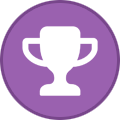
-
- denariuscrypto
- onion
-
(and 2 more)
Tagged with:
-
Denarius v3.3.9.8 Mandatory Update! Denarius Release Notes: Protocol Bump to 33933 (All nodes will need to update) Jupiter IPFS now has PeerID and PubKey Support (If using jupiterlocal=1) Include Vout TX Hex Data with asm in Transactions Added Transaction Sizes to RPC Update to FortunaStakes Improved FS Status Information Updated getinfo and other RPC Commands to return more information Updated other RPC commands for use with Kronos (https://github.com/carsenk/kronos) Added burn RPC command (Credits to @CircuitBreaker88) New EUR Balance in QT Overview (Credits to @CircuitBreaker88) Random updates, fixes, and improvements to Denarius overall Credits to @buzzkillb for being so kind and hosting our chaindata at https://denarii.cloud If you are running Denarius via Snap, Snap will automatically upgrade you, simply restart your Denarius node and verify you are running version 3.3.9.8 Latest version is available in our master branch on the Github Get v3.3.9.8 for Windows and macOS: https://github.com/carsenk/denarius/releases/tag/v3.3.9.8 This includes updates to D that improve it for use with its new secondary interface Kronos https://github.com/carsenk/kronos
-
Anyone who is running a FortunaStake or who is thinking of buying 5000 Denarius coins should look into some other mechanisms built into the coin. Mainly being able to stop the FortunaStake from running whenever the user wants, and can immediately stake the 5000 Denarius coins. In this example I will use 180 days of running 1 FortunaStake. https://pos.watch/ is a site that shows some quick stats on Staking and FortunaStake rewards. Inputting 5000 into the top box shows under the Staker how much the 5000 Denarius coins will make off of a stake if the user was to stake daily, monthly or yearly. Monthly this becomes quite a bit. But staking daily, the user misses out on the FortunaStake rewards themselves. Also if say I stake 5000 D, the user FortunaStake has a chance of getting the FortunaStake reward above. If I was to stake my 5000 Denarius coins once a month, someone on the FortunaStake list running their masternode would have a chance at getting 8.25 Denarius coins. Lets look at the second box down. This breaks it out a bit more for someone running a FortunaStake, 5000 Denarius coins collateral. Input 1 into the box for ONE FortunaStake (masternode). Daily rewards at first glimpse look small, but we can also take the Stake FortunaStake (6% APR) into this. If the user was to break their collateral every 30 days, they would get 16.52 extra Denarius coins monthly, on top of the Daily D rewards. To better show why the user would want to break their Fortunastake to stake every once in a while throughout the year, I created a mermaid chart and flow chart to show how the rewards work over time. https://denarius.wiki/staking/table/ and https://denarius.wiki/staking/workflow/ The chart above shows if the user was to stake one time over 365 days, or 2 times over 365 days. With all of this in mind, how does the user Stake their FortunaStake collateral? This is very easy. Go to your hot wallet, which is your wallet holding the 5000 Denarius coins. Always backup any files you change into a .bak or something easy to remember. Open up fortunastake.conf that was setup, and delete the single line you want to stake. Stop and start the wallet, and the 5000 Denarius coins will stake after a few minutes if the 5000 D has been running for a few days. Give it some time so that stake has 30 confirms, then send 5000 D to a new address and redo the deleted line, and change the TXID and index in fortunastake.conf. Save, restart wallet, and start-alias after 500 confirms. And the user now has a lot of extra Denarius coins, which can also now stake. This becomes very easy and quick to do after doing this monthly.
-

fortunastake Track Your Fortunastake Yourself (masternode)
buzzkillb posted a topic in Tutorials & Help
This is a lot easier than it looks, and a super easy way to watch the status of your Fortunastakes (masternodes) from anything, including a raspberry pi. If you have multiple fortunastakes, somehow you want to get each json of your fortunastake status onto a single nginx server. Depends a lot on how to go about this. I am using blocknotify on the daemon to create 1.json and 2.json files, also grab the current block from blocknotify send that to block.txt, sending these files to /var/www/html and then making sure permissions are what I want. Install nginx on your ubuntu you will be using. sudo apt install nginx Verify that works by going to your ip address. I am doing everything on a local network, this is gonna vary, but if its working you should see the default nginx welcome screen. denarius.conf (change the full path to your server, maybe /home/username/status.sh) blocknotify=/root/status.sh status.sh (creates block.txt and iterates through 2 fortunastakes on same server at directories /root/D01 and /root/D02, i<3 is +1 of the number you are running if on same server) #!/bin/bash denariusd -datadir=/root/D01 getblockcount > /var/www/html/block.txt #stop and start 01-02 for ((i=1; i<3; i++)) do echo "$i" denariusd -datadir=/root/D0$i fortunastake status > /var/www/html/$i.json chmod -R 644 /var/www/html/* done Restart the daemon and on the first new block status.sh will run and send the files into /var/www/html. Double check the directory has some files after running for a bit. Basically you want to get each of your Fortunastakes json files into your /var/www/html, maybe even using scp from multiple vps's. Just make sure to label them 1.json 2.json 3.json and so forth for how we will iterate through these json files. example of using scp command way to do it, you want ssh-key login if using scp scp 2.json [email protected]:/var/www/html/2.json Create 4 files we will use to create the website, stick them in /var/www/html folder style.css body { background: #020000; font-family: 'Raleway', sans-serif; font-size:16px; } .row { display: flex; flex-wrap: wrap; } .col { flex: 1 0 18%; /* The important bit. This percentage decides your columns. The percent can be px. It just represents your minimum starting width. */ margin: 0.5px; background: #333333; height: 30px; color: white; display: flex; align-items: center; justify-content: center; } /* visited link */ a:visited { color: white; } /* unvisited link */ a:link { color: white; } fortunastake.js fetchData = () => { const urls = [ "1.json", "2.json" ]; const allRequests = urls.map(url => fetch(url).then(response => response.json()) ); return Promise.all(allRequests); }; fetchData().then(arrayOfResponses => { for (index = 0; index < arrayOfResponses.length; index++) { window.FS = '<div class="row">' + '<div class="col">FS' + [index+1] + '</div>' + '<div class="col">' + (arrayOfResponses[index].local.service) + '</div>' + '<div class="col">' + '<a href="https://www.coinexplorer.net/D/address/' + (arrayOfResponses[index].local.payment_address) + '">' + (arrayOfResponses[index].local.payment_address) + '</a></div>' + '<div class="col">' + (arrayOfResponses[index].local.network_status) + '</div>' + '<div class="col">' + parseFloat((arrayOfResponses[index].local.earnings) / 100000000).toFixed(8) + '</div>' + '</div>'; console.log(window.FS) $("#fsnumber").append(window.FS).hide().fadeIn("fast"); } } ); block.js fetch('block.txt', {mode: 'no-cors'}) .then(function(response) { return response.json(); }) .then(function(data) { if (data) console.log(data); $('#block').html(""); $("#block").append(data).hide().fadeIn("slow"); }) .catch(function(err) { console.log(err); }); var listen = setInterval(function() { fetch('block.txt', {mode: 'no-cors'}) .then(function(response) { return response.json(); }) .then(function(data) { if (data) console.log(data); $('#block').html(""); $("#block").append(data).hide().fadeIn("slow"); }) .catch(function(err) { console.log(err); }); }, 30000);//30 second index.html <html> <head> <title>FortunaStake List</title> <script src="https://ajax.googleapis.com/ajax/libs/jquery/1.11.1/jquery.min.js"></script> <link rel="stylesheet" href="https://cdnjs.cloudflare.com/ajax/libs/animate.css/3.7.2/animate.min.css"> <script type="text/javascript" src="block.js?version=0.1337"></script> <script type="text/javascript" src="fortunastake.js?version=0.1337"></script> <link href="https://fonts.googleapis.com/css?family=Roboto" rel="stylesheet"> <link rel="stylesheet" type="text/css" href="style.css?version=0.1337"> </head> <body> <div class="row"> <div class="col">FortunaStake List</div> </div> <div class="row"> <div class="col">Block #<div id="block"; style="display:inline-block"; class="animated rubberBand"></div></div> </div> <div id="fsnumber"></div> </body> </html> Go back to your nginx IP and force refresh by using shift+ctrl+r and now you can start watching your Fortunastake Status from wherever. This uses a 5 column flex grid and has clickable link to coinexplorer per address and auto refreshes the block count every 30 seconds. This does not autorefresh the FS list though. FS # | IP Address | FS Address | Status | Round Earnings What it shows when one goes down from the list. This particular one lost sync on the daemon, and still shows active as I restarted the QT. Was about to get bumped off to inactive and REKT.- 3 replies
-
- masternode
- javascript
-
(and 1 more)
Tagged with:
-

fortunastake [D] FortunaStake Outputs - QT Block Explorer
buzzkillb posted a topic in Tutorials & Help
I have found it much faster to use the internal QT Wallet block explorer to find the FortunaStake outputs on the initial 5000 D collateral send. After sending, wait for 1 confirm. Go to the transaction tab, right click the transaction, then Copy Transaction ID. Then go to the Block Explorer tab. Paste the transaction ID from above into the Transaction ID and then click Decode Transaction. Under Outputs you will see the 5000 D output. The first line is output 0 and the second line is output 1. A sendmany you can have 0 through whatever number. The example below is using that transaction ID and output 0. Â-
- denarius
- masternode
-
(and 2 more)
Tagged with:
-
My Crypto Cloud offers a shared masternode (fortunastake) service. Sign up here https://mycryptocloud.nl First thing to do after signing up is creating a D wallet address and sending in some D. After verifying your email and logging in, you will start at the dashboard. Select Asset from the left menu. Then select Deposit. In the Deposit screen, type denarius to find the wallet to add. Click Generate Address and you will get a Denarius address to send to to start depositing into the shared masternode. Send in whatever you feel comfortable since you won't be in control of your private keys. Go to Smart Pools on the left side menu while waiting for the D to fully confirm. Type Denarius into the search box or scroll down and select Denarius. Notice how our Denarius wallet shows 0 D? Lets change that be depositing from out cryptocloud wallet into the smart pool. Select Pool Deposit. Type in your amount up to your full balance and lets get to work! Lets also automatically setup to reinvest. Enable Reinvest and you are finished.
-
- 1
-

-
- masternode
- denarius
-
(and 3 more)
Tagged with:
-
This may or may not be an easier way to control your fortunastake servers. Its for sure an easy way to run more than 1 on same PC as long as that PC / raspberry pi / tablet?? / whatever can run Docker. Can also run nativetor in each container, which is an interesting way to run onion FS's. If you do this guide once, you will see why I went through so much trouble to write this out. Github is located here with the dockerfiles https://github.com/buzzkillb/denariusDocker How to install docker on ubuntu 16.04. Might be different on newer releases, disco dingo has a snap package, just putting basic install here to show what the commands are. https://docs.docker.com/install/linux/docker-ce/ubuntu/ sudo apt-get update sudo apt-get install \ apt-transport-https \ ca-certificates \ curl \ gnupg-agent \ software-properties-common curl -fsSL https://download.docker.com/linux/ubuntu/gpg | sudo apt-key add - sudo add-apt-repository \ "deb [arch=amd64] https://download.docker.com/linux/ubuntu \ $(lsb_release -cs) \ stable" sudo apt-get update sudo apt-get install docker-ce docker-ce-cli containerd.io To test it installed correctly. sudo docker run hello-world modify your user account so you dont need to run sudo on the docker commands. sudo usermod -aG docker your-user Now to the good stuff. as of v3.3.9.1 denariusd creates a denarius.conf in the datadir, so we can handle this 2 ways. Either run the docker daemon and let it autocreate denarius.conf and then edit that, or just create denarius.conf before running the docker daemon. The main thing to know is that the docker daemon requires daemon=0. Setup typical denarius.conf to enable fortunastake server. typical chaindata directory is ~/.denarius but this can go anywhere. like ~/D/FS01 example denarius.conf rpcuser=USEARANDOMNAME rpcpassword=USEARANDOMPASSWORD daemon=0 port=9999 fortunastake=1 fortunastakeprivkey=6J8tAUsVchangethisofcoursehXBgfdeewqsdghySWEQEeb4XGSC251sM7bYQgEXh7 Lets run from ~/.denarius to get started. This will run the docker container of latest wallet daemon compiled from source using ubuntu 18.04 as the OS. I also created one that uses ubuntu 16.04, and one that works on armv7 devices like a raspberry pi3. For now lets use the first one I made. docker run --name=denariusd --rm -t -d -v ~/.denarius:/data -P buzzkillb/denariusd What this does is pulls and runs the docker daemon container and uses your ~/.denarius folder as the data storage. So if you shutdown the container your data isnt inside of that container and gets lost on any shutdowns. A hint: this folder is where your denarius.conf is located. change ~/.denarius to ~/D/FS01 and now you can make many if you want. Just stick a denarius.conf in FS01, FS02, FS03, etc. Some basic commands to use this. docker exec denariusd denariusd -datadir=/data getinfo docker exec denariusd denariusd -datadir=/data getbalance docker exec denariusd denariusd -datadir=/data fortunastake status To read the logs, (this is like tail -f debug.log) docker logs denariusd -f Now lets say you ran many of these containers for many fortunastakes. You would run it like this. docker run --name=FS01 --rm -t -d -v ~/D/FS01:/data -P buzzkillb/denariusd Even easier, install docker-compose https://docs.docker.com/compose/install/ and then create a directory to store a docker compose file in, like cd ~ mkdir bigd cd bigd nano docker-compose.yml Stick this in the yml file. FS01: image: buzzkillb/denariusd:latest volumes: - ~/D/FS01:/data FS02: image: buzzkillb/denariusd:latest volumes: - ~/D/FS02:/data FS03: image: buzzkillb/denariusd:latest volumes: - ~/D/FS03:/data then in that folder docker-compose up -d This will start 3 fortunastakes on the same PC. Just need about 700mb of ram per FS. I have some more examples of commands on the github link, but this should get someone started on making this a bit easier. I will build the latest daemon on these, so if you want to autoupdate whenever these happen, try out watchtower. https://github.com/containrrr/watchtower docker run -d \ --name watchtower \ -v /var/run/docker.sock:/var/run/docker.sock \ containrrr/watchtower This will stop the container, pull the latest, and restart from same command used to start. I am also using dozzle to watch the logs from a web browser. https://github.com/amir20/dozzle docker run --name dozzle -d --volume=/var/run/docker.sock:/var/run/docker.sock -p 8888:8080 amir20/dozzle:latest Â
- 2 replies
-
- fortunastake
- masternode
-
(and 1 more)
Tagged with:
-
How to run a Fortunastake in Windows. At least 700mb of ram per FS and a fast hard drive if you plan to have a lot of these. I wouldnt suggest using Windows, and instead use Ubuntu 16.04 server. But crypto people have reasons. Download latest Windows QT Wallet or compile it yourself. Make a directory to put the wallet in. example: c:\denarius\denarius01.exe Create a .bat file to run the wallet. example c:\denarius\start01.bat Create a directory of your first FS. example c:\denarius\D01 start01.bat c:\denarius\denarius01.exe -datadir=c:\denarius\D01 Fill out the denarius.conf in the c:\denarius\D01 folder like usual. If you have conflicting port issues, easiest thing to do is add to denarius.conf listen=0 For IP address, use whatever you want. Also set externalip=THATADDRESS in this .conf file. They have to be proper IP's, but dont have to be connectable. Examples externalip=1.2.3.4 externalip=[2006:1] externalip=denarius.onion Wait for the wallet to sync and then start-alias from your hot wallet, hopefully on a separate PC. I hope you can see where this is headed by using a numbering scheme. Also using separate denarius.exe wallets makes this easier to track in task manager. But you can use a single denarius.exe and run a separate .bat calling that same denarius.exe over and over. Will add how to make these TOR onion nodes later.
-
- 1
-
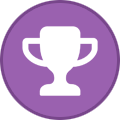
-
- denarius
- masternode
-
(and 1 more)
Tagged with:
-
Alright DNR community, lets use this space to discuss everything about the idea of a Denarius Masternode implementation. How many masternodes should there be... what should the price of a MN cost... etc. Â
- 67 replies
-
- 1
-

-
- masternode
- dnr
-
(and 6 more)
Tagged with:



