Search the Community
Showing results for tags 'onion'.
-
How to setup a TOR Proxy Gateway through Denarius DDNS Naming System using the Names subdomains as the beginning of onion addresses. Going to use Ubuntu 20.04 and Snap daemon. First install Denarius snap daemon and sync the wallet, grab chaindata to make this faster. Install tor sudo apt install tor Using this guide to install dnsmasq https://unix.stackexchange.com/a/516808 Install dnsmasq sudo apt install dnsmasq Disable systemd-resolved sudo systemctl disable systemd-resolved.service Remove resolv.conf sudo rm /etc/resolv.conf Now we are going to add the Denarius DDNS and nameservers in. sudo /etc/dnsmasq.d/03-denarius-wildcard.conf add these to the file server=/d/127.0.0.1#5333 server=/dnr/127.0.0.1#5333 server=/denarii/127.0.0.1#5333 server=/king/127.0.0.1#5333 server=/ipfs/127.0.0.1#5333 server=/sys/127.0.0.1#5333 server=/btc/127.0.0.1#5333 server=/bitcoin/127.0.0.1#5333 Edit resolv.conf for our new name servers sudo nano /etc/resolv.conf Add in a clearnet nameserver and the Denarius DDNS localhost nameserver nameserver 127.0.0.1 nameserver 8.8.8.8 Restart dnsmasq sudo systemctl restart dnsmasq Ping a Denarius DDNS site like http://magnets.king ping magnets.king If the ping works this part is working. Setup Tor. sudo nano /etc/tor/torrc Add these lines to the top. HiddenServiceDir /var/lib/tor/ddns/ HiddenServiceVersion 3 HiddenServicePort 80 127.0.0.1:80 Restart Tor service to get our onion address. sudo service tor restart sudo cat /var/lib/tor/ddns/hostname I get 3lervphhwefgayia6fvbdokw2avdev3pa5u4h4bjhhonetl3z67uzeid.onion Setup NGINX sudo apt install nginx Edit the default config file because I am lazy sudo nano /etc/nginx/sites-available/default Add this in and adjust the onion address server { listen 127.0.0.1:80; server_name ~^(?<subdomain>.+)\.3lervphhwefgayia6fvbdokw2avdev3pa5u4h4bjhhonetl3z67uzeid\.onion$; location / { resolver 127.0.0.1 valid=30s; proxy_pass http://$subdomain; proxy_set_header X-Real-IP $remote_addr; } } Restart nginx. sudo service nginx restart Open up TOR Browser and go to Denarius DDNS names like this http://wiki.d.3lervphhwefgayia6fvbdokw2avdev3pa5u4h4bjhhonetl3z67uzeid.onion/ http://stats.d.3lervphhwefgayia6fvbdokw2avdev3pa5u4h4bjhhonetl3z67uzeid.onion/ http://satoshi.bitcoin.3lervphhwefgayia6fvbdokw2avdev3pa5u4h4bjhhonetl3z67uzeid.onion/ http://magnets.king.3lervphhwefgayia6fvbdokw2avdev3pa5u4h4bjhhonetl3z67uzeid.onion/ You should now have a a Tor Proxy gateway that can see the Denarius names as a wildcard catchall subdomain. Adjust for only sites you run or for clearnet sites you run to give newbies an easy way to check out a decentralized naming system on a blockchain.
-
Bitcoin Wiki is a good source for different ways to set this up. But for a basic version running Linux, specifically Ubuntu, read below. https://en.bitcoinwiki.org/wiki/Setting_up_a_Tor_hidden_service Setup TOR, the easy way is sudo apt-get install tor Otherwise look here https://2019.www.torproject.org/docs/debian.html.en Once that is done lets add the hidden service, which will be your onion address. sudo nano /etc/tor/torrc Now add this to the file. Blocknet might only work with v2, and might not work with v3, so we force that option. HiddenServiceDir /var/lib/tor/hidden_service_blocknet/ HiddenServiceVersion 2 HiddenServicePort 41412 127.0.0.1:41412 Close and save, then restart the tor service. sudo service tor restart To get your new onion address. sudo cat /var/lib/tor/hidden_service_blocknet/hostname Now to setup the blocknet wallet, stop your Blocknet wallet and edit the blocknet.conf nano ~/.blocknet/blocknet.conf Add these lines, and this is where reading through the Bitcoin Wiki link above is a good idea. onion=127.0.0.1:9050 externalip=yournewonionaddress.onion listen=1 discover=1 I like to remove peers.dat before restarting the wallet, now restart, and hopefully some others have setup onion's to connect to. here is one to try as an addnode 47cv7y5hopidftc6.onion To addnode either in blocknet.conf addnode=47cv7y5hopidftc6.onion or in console addnode 47cv7y5hopidftc6.onion add To go through the tor network completely proxy=127.0.0.1:9050 bind=127.0.0.1 externalip=yournewonionaddress.onion listen=1 discover=1 Read up on the Bitcoin TOR wiki for some options on how to go more anonymous or less anonymous. getnetworkinfo command should show this once its setup on your daemon / QT { "name": "onion", "limited": false, "reachable": true, "proxy": "127.0.0.1:9050", "proxy_randomize_credentials": true } ], "relayfee": 0.00010000, "incrementalfee": 0.00001000, "localaddresses": [ { "address": "47cv7y5hopidftc6.onion", "port": 41412, "score": 4 } ],
-
- 1
-

-
- blocknet
- hidden service
-
(and 1 more)
Tagged with:
-

fortunastake How to Setup Multiple Fortunastakes Using TOR
buzzkillb posted a topic in Tutorials & Help
On the VPS side you can use an onion address to run multiple D FortunaStakes on a single machine. All you really need is enough ram and hard drive space to run each daemon wallet (denariusd). install TOR (ubuntu, raspbian, etc) sudo apt-get install tor or install from source list https://2019.www.torproject.org/docs/debian.html.en (ubuntu 16.04 xenial example below) You need to add the following entries to /etc/apt/sources.list or a new file in /etc/apt/sources.list.d/: deb https://deb.torproject.org/torproject.org xenial main deb-src https://deb.torproject.org/torproject.org xenial main Then add the gpg key used to sign the packages by running the following commands at your command prompt: # curl https://deb.torproject.org/torproject.org/A3C4F0F979CAA22CDBA8F512EE8CBC9E886DDD89.asc | gpg --import # gpg --export A3C4F0F979CAA22CDBA8F512EE8CBC9E886DDD89 | apt-key add - We provide a Debian package to help you keep our signing key current. It is recommended you use it. Install it with the following commands: # apt update # apt install tor deb.torproject.org-keyring edit to start adding onion addresses sudo nano /etc/tor/torrc HiddenServiceDir /var/lib/tor/hidden_service01/ HiddenServiceVersion 2 HiddenServicePort 33369 127.0.0.1:33301 HiddenServicePort 9999 127.0.0.1:33301 HiddenServiceDir /var/lib/tor/hidden_service02/ HiddenServiceVersion 2 HiddenServicePort 33369 127.0.0.1:33302 HiddenServicePort 9999 127.0.0.1:33302 restart service to pick the changes up sudo service tor restart show onion address sudo cat /var/lib/tor/hidden_service01/hostname sudo cat /var/lib/tor/hidden_service02/hostname Basically you can create multiple ~./denarius folders to store chaindata like this for 2 FS's on a single VPS. mkdir ~/D mkdir ~/D/FS01 mkdir ~/D/FS02 denariusd -datadir=/home/username/D/FS01 denariusd -datadir=/home/username/D/FS02 Sample denarius.conf rpcuser=denariusrpc rpcpassword=somestrongpassword rpcallowip=127.0.0.1 daemon=1 port=9999 fortunastake=1 listen=1 externalip=youronionaddress.onion fortunastakeaddr=youronionaddress.onion:9999 fortunastakeprivkey=yourfortunastakegenkey tor=127.0.0.1:9050 bind=127.0.0.1:33301 rpcport=32301 for each FS you add change the last number of bind and rpcport, so 1 could become 2 and so and so on. Separate denarius.conf in each ~/D/FS01 ~/D/FS02 etc. folder on your QT, fortunastake.conf will have youronionaddress.onion:9999 as the IP address hint: you can also connect into the TOR onion addresses as addnodes pos.watch is running on addnode=denariussfmrd7kh.onion- 2 replies
-
- 1
-
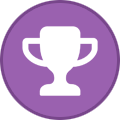
-
- denariuscrypto
- onion
-
(and 2 more)
Tagged with:
